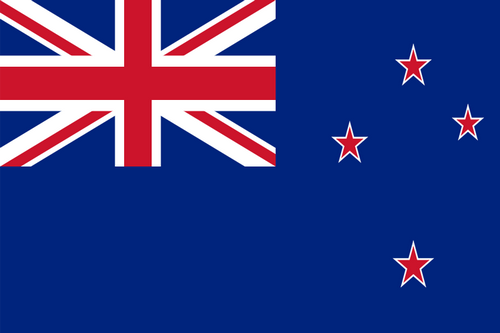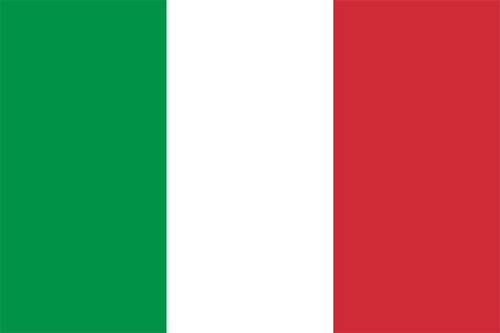- 全球最早版本上线日期2020-09-30
- 最新版本3.3.1
- 最新版本上线距今51天22小时
- 近1年版本更新次数13
版本时间线
- -
版本记录
- 版本: 3.3.12024-03-11大小:171.59M更新日志
Version 3.3.1
This new version is all about the bug fixes and polish. We hope you enjoy using it.
Version 3.3.0
New helper tips are now in Flow to help you discover all our great features. We've also fixed some bugs.
Version 3.2.2
We've fixed a handful of rendering bugs, worked on app performance and fixed a couple of minor crashes.
Version 3.1.1
This update introduces a great new way to use color in Flow, customizable background colors for documents and a whole bunch of little UI improvements.截图应用描述Flow helps you make beautiful notes and draw with realistic ink and paper.
Take notes, sketch, journal and plan all within the one app. With Apple Pencil, writing and drawing in Flow feels incredibly responsive, and you can even collaborate on documents with friends and colleagues.
—FEATURES—
- Infinite width documents, just swipe and keep writing and drawing
- Secure storage, synced between your devices
- Create your own unique set of drawing tools
- Colored paper with dot grid, squared, lined or blank styles
- Customizable gestures
- Advanced Apple Pencil support
- Organize your documents with customizable notebook covers
- Elegant minimal interface that puts everything at your fingertips
- Export images and timelapse videos
- Multitask on iPad with Split View, Slide Over and drag-and-drop
Membership with Flow includes realtime cloud storage and backup for your documents and tools across all of your devices.
—MEMBERSHIP—
Download Flow to try it free. After your free trial, Flow requires a subscription which provides you with regular app updates and realtime cloud storage of your documents. Monthly and discounted yearly options are available. If your subscription lapses, Flow remains available in read-only mode.
—QUESTIONS?—
We love to speak with users, so feel free to reach out at any time via the Flow menu under Help > Contact Support.
If you have a feature idea, please let us know at https://bonobo.canny.io/flow.
Want to learn more about Timepage, Actions, or Flow? Visit https://moleskinestudio.com to read our guides.
We’re also on Twitter—find us at https://twitter.com/moleskinestudio.
—MORE—
Subscriptions will be charged to your iTunes account at confirmation of purchase. Your subscription will automatically renew unless automatic renewal is turned off at least 24 hours before the end of the current period. Your account will be charged for renewal within 24 hours prior to the end of the current period. You can manage your subscriptions and automatic renewal status in Account Settings after purchase. Any unused portion of the free trial period will be forfeited when you purchase a subscription. Price may vary by location.
Privacy policy: https://moleskinestudio.com/privacy
Terms of service: https://moleskinestudio.com/terms
—THANK YOU— - 版本: 3.3.02023-12-13大小:172.33M更新日志
Version 3.3.0
New helper tips are now in Flow to help you discover all our great features. We've also fixed some bugs.
Version 3.2.2
We've fixed a handful of rendering bugs, worked on app performance and fixed a couple of minor crashes.
Version 3.1.1
This update introduces a great new way to use color in Flow, customizable background colors for documents and a whole bunch of little UI improvements.
COLOR PALETTE
Flow has a new option to display a set of colors on screen for quickly switching color whilst you stay on the same drawing tool. You can setup these colors however you like, and the palette will be saved as part of the document you are working on.
Tap the new ‘document colors’ button at the top of the screen next to the undo button to turn the document colors on and off. (Note: the ‘reset zoom’ button has been retired from this top menu.)
Tapping on one of the colors will set your current tool to that color, and you can tap a color twice to open a color picker. You can also press and hold on a color to get the eyedropper and choose from a color somewhere on the screen.
On iPad you can choose where on the screen the color palette goes by dragging it around, it can snap to either the top or bottom of the screen, or next to the Tool Editor. Just drag on any of the colors towards the center of the screen and the snap locations will appear. On iPhone the colors only display at the top of the screen.
You can return the colors to the default set by pressing and holding on the colors button at the top of the screen.
DOCUMENT BACKGROUND COLOR
You can now customize the background color of your document using a color picker. The 16 default light and dark options are shown as smaller circles next to the large circle that shows the current color. Tap one of the small circles to choose that color, and tap the large color circle to open the color picker and customize it.
TOOL EDITOR
When you have a drawing tool selected, the tool editor now displays an icon at the top indicating the pen type. You can press and hold on this icon to bring up a list of pen types and swap to it.
LAYERS
The layers menu has been updated:
- The layer color indicator is now a bar instead of a circle
- New icons for the buttons at the top to choose between side docking or floating
- New ‘switch’ style button instead of a tick icon for showing when layers are active or not
- A new option to drag and choose the height of the layers panel when it is floating, the drag bar becomes available once you have more than 4 layers and will remember the height you set
- Layers will now hide on iPad when you’re in pencil case mode
- Improved the layout when shown on iPhone in pencil case mode
PASTEBOARD
The pasteboard screen has an updated look that now shows your pasteboard content in a grid layout with two columns, and button to enable edit mode for removing content. The icon has also been updated.
NEW DEFAULT TOOLS
The set of default tools has been updated to be more suitable for note-taking.
UI IMPROVEMENTS
- Simplified the eyedropper ui to focus on just showing the new color being chosen
- Updated the look of the color swatches shown when the eyedropper is active and it now shows a grayscale range of color options if you’re on a gray color
- Layers UI now hides and unhides when the pen editor is opened
- Updated the tool editor size control style to make the currently selected size more prominent
- Added a new ‘disconnect pencil case’ icon when pencil case mode is on
- The pen sets screen now uses the dark interface mode if it is on
- Updated the pen sets button icon
- Lowered the position of the pens at the bottom of the screen on iPhone to make more room to see the document
- Updated the pen editor style on iPhone to dock completely up against the top bar
- When choosing a background pattern for a document the pattern size and opacity controls now fold away if you have chosen no pattern截图应用描述Flow helps you make beautiful notes and draw with realistic ink and paper.
Take notes, sketch, journal and plan all within the one app. With Apple Pencil, writing and drawing in Flow feels incredibly responsive, and you can even collaborate on documents with friends and colleagues.
—FEATURES—
- Infinite width documents, just swipe and keep writing and drawing
- Secure storage, synced between your devices
- Create your own unique set of drawing tools
- Colored paper with dot grid, squared, lined or blank styles
- Customizable gestures
- Advanced Apple Pencil support
- Organize your documents with customizable notebook covers
- Elegant minimal interface that puts everything at your fingertips
- Export images and timelapse videos
- Multitask on iPad with Split View, Slide Over and drag-and-drop
Membership with Flow includes realtime cloud storage and backup for your documents and tools across all of your devices.
—MEMBERSHIP—
Download Flow to try it free for two weeks. After your free trial, Flow requires a subscription which provides you with regular app updates and realtime cloud storage of your documents. Monthly and yearly options are available, with yearly subscribers saving 50%. After your trial, you will not be charged unless you purchase a subscription. If your subscription lapses, Flow remains available in read-only mode.
—QUESTIONS?—
We love to speak with users, so feel free to reach out at any time via the Flow menu under Help > Contact Support.
If you have a feature idea, please let us know at https://bonobo.canny.io/flow.
Want to learn more about Timepage, Actions, or Flow? Visit https://moleskinestudio.com to read our guides.
We’re also on Twitter—find us at https://twitter.com/moleskinestudio.
—MORE—
Subscriptions will be charged to your iTunes account at confirmation of purchase. Your subscription will automatically renew unless automatic renewal is turned off at least 24 hours before the end of the current period. Your account will be charged for renewal within 24 hours prior to the end of the current period. You can manage your subscriptions and automatic renewal status in Account Settings after purchase. Any unused portion of the free trial period will be forfeited when you purchase a subscription. Price may vary by location.
Privacy policy: https://moleskinestudio.com/privacy
Terms of service: https://moleskinestudio.com/terms
—THANK YOU— - 版本: 3.2.22023-11-01大小:184.22M更新日志
Version 3.2.2
We've fixed a handful of rendering bugs, worked on app performance and fixed a couple of minor crashes.
Version 3.1.1
This update introduces a great new way to use color in Flow, customizable background colors for documents and a whole bunch of little UI improvements.
COLOR PALETTE
Flow has a new option to display a set of colors on screen for quickly switching color whilst you stay on the same drawing tool. You can setup these colors however you like, and the palette will be saved as part of the document you are working on.
Tap the new ‘document colors’ button at the top of the screen next to the undo button to turn the document colors on and off. (Note: the ‘reset zoom’ button has been retired from this top menu.)
Tapping on one of the colors will set your current tool to that color, and you can tap a color twice to open a color picker. You can also press and hold on a color to get the eyedropper and choose from a color somewhere on the screen.
On iPad you can choose where on the screen the color palette goes by dragging it around, it can snap to either the top or bottom of the screen, or next to the Tool Editor. Just drag on any of the colors towards the center of the screen and the snap locations will appear. On iPhone the colors only display at the top of the screen.
You can return the colors to the default set by pressing and holding on the colors button at the top of the screen.
DOCUMENT BACKGROUND COLOR
You can now customize the background color of your document using a color picker. The 16 default light and dark options are shown as smaller circles next to the large circle that shows the current color. Tap one of the small circles to choose that color, and tap the large color circle to open the color picker and customize it.
TOOL EDITOR
When you have a drawing tool selected, the tool editor now displays an icon at the top indicating the pen type. You can press and hold on this icon to bring up a list of pen types and swap to it.
LAYERS
The layers menu has been updated:
- The layer color indicator is now a bar instead of a circle
- New icons for the buttons at the top to choose between side docking or floating
- New ‘switch’ style button instead of a tick icon for showing when layers are active or not
- A new option to drag and choose the height of the layers panel when it is floating, the drag bar becomes available once you have more than 4 layers and will remember the height you set
- Layers will now hide on iPad when you’re in pencil case mode
- Improved the layout when shown on iPhone in pencil case mode
PASTEBOARD
The pasteboard screen has an updated look that now shows your pasteboard content in a grid layout with two columns, and button to enable edit mode for removing content. The icon has also been updated.
NEW DEFAULT TOOLS
The set of default tools has been updated to be more suitable for note-taking.
UI IMPROVEMENTS
- Simplified the eyedropper ui to focus on just showing the new color being chosen
- Updated the look of the color swatches shown when the eyedropper is active and it now shows a grayscale range of color options if you’re on a gray color
- Layers UI now hides and unhides when the pen editor is opened
- Updated the tool editor size control style to make the currently selected size more prominent
- Added a new ‘disconnect pencil case’ icon when pencil case mode is on
- The pen sets screen now uses the dark interface mode if it is on
- Updated the pen sets button icon
- Lowered the position of the pens at the bottom of the screen on iPhone to make more room to see the document
- Updated the pen editor style on iPhone to dock completely up against the top bar
- When choosing a background pattern for a document the pattern size and opacity controls now fold away if you have chosen no pattern截图应用描述Flow helps you make beautiful notes and draw with realistic ink and paper.
Take notes, sketch, journal and plan all within the one app. With Apple Pencil, writing and drawing in Flow feels incredibly responsive, and you can even collaborate on documents with friends and colleagues.
—FEATURES—
- Infinite width documents, just swipe and keep writing and drawing
- Secure storage, synced between your devices
- Create your own unique set of drawing tools
- Colored paper with dot grid, squared, lined or blank styles
- Customizable gestures
- Advanced Apple Pencil support
- Organize your documents with customizable notebook covers
- Elegant minimal interface that puts everything at your fingertips
- Export images and timelapse videos
- Multitask on iPad with Split View, Slide Over and drag-and-drop
Membership with Flow includes realtime cloud storage and backup for your documents and tools across all of your devices.
—MEMBERSHIP—
Download Flow to try it free for two weeks. After your free trial, Flow requires a subscription which provides you with regular app updates and realtime cloud storage of your documents. Monthly and yearly options are available, with yearly subscribers saving 50%. After your trial, you will not be charged unless you purchase a subscription. If your subscription lapses, Flow remains available in read-only mode.
—QUESTIONS?—
We love to speak with users, so feel free to reach out at any time via the Flow menu under Help > Contact Support.
If you have a feature idea, please let us know at https://bonobo.canny.io/flow.
Want to learn more about Timepage, Actions, or Flow? Visit https://moleskinestudio.com to read our guides.
We’re also on Twitter—find us at https://twitter.com/moleskinestudio.
—MORE—
Subscriptions will be charged to your iTunes account at confirmation of purchase. Your subscription will automatically renew unless automatic renewal is turned off at least 24 hours before the end of the current period. Your account will be charged for renewal within 24 hours prior to the end of the current period. You can manage your subscriptions and automatic renewal status in Account Settings after purchase. Any unused portion of the free trial period will be forfeited when you purchase a subscription. Price may vary by location.
Privacy policy: https://moleskinestudio.com/privacy
Terms of service: https://moleskinestudio.com/terms
—THANK YOU— - 版本: 3.2.12023-09-27大小:228.11M更新日志
Version 3.2.0
We've added some handy new tips using the iOS17 TipKit system - we'll be adding more so let us know what you think.
Version 3.1.1
This update introduces a great new way to use color in Flow, customizable background colors for documents and a whole bunch of little UI improvements.
COLOR PALETTE
Flow has a new option to display a set of colors on screen for quickly switching color whilst you stay on the same drawing tool. You can setup these colors however you like, and the palette will be saved as part of the document you are working on.
Tap the new ‘document colors’ button at the top of the screen next to the undo button to turn the document colors on and off. (Note: the ‘reset zoom’ button has been retired from this top menu.)
Tapping on one of the colors will set your current tool to that color, and you can tap a color twice to open a color picker. You can also press and hold on a color to get the eyedropper and choose from a color somewhere on the screen.
On iPad you can choose where on the screen the color palette goes by dragging it around, it can snap to either the top or bottom of the screen, or next to the Tool Editor. Just drag on any of the colors towards the center of the screen and the snap locations will appear. On iPhone the colors only display at the top of the screen.
You can return the colors to the default set by pressing and holding on the colors button at the top of the screen.
DOCUMENT BACKGROUND COLOR
You can now customize the background color of your document using a color picker. The 16 default light and dark options are shown as smaller circles next to the large circle that shows the current color. Tap one of the small circles to choose that color, and tap the large color circle to open the color picker and customize it.
TOOL EDITOR
When you have a drawing tool selected, the tool editor now displays an icon at the top indicating the pen type. You can press and hold on this icon to bring up a list of pen types and swap to it.
LAYERS
The layers menu has been updated:
- The layer color indicator is now a bar instead of a circle
- New icons for the buttons at the top to choose between side docking or floating
- New ‘switch’ style button instead of a tick icon for showing when layers are active or not
- A new option to drag and choose the height of the layers panel when it is floating, the drag bar becomes available once you have more than 4 layers and will remember the height you set
- Layers will now hide on iPad when you’re in pencil case mode
- Improved the layout when shown on iPhone in pencil case mode
PASTEBOARD
The pasteboard screen has an updated look that now shows your pasteboard content in a grid layout with two columns, and button to enable edit mode for removing content. The icon has also been updated.
NEW DEFAULT TOOLS
The set of default tools has been updated to be more suitable for note-taking.
UI IMPROVEMENTS
- Simplified the eyedropper ui to focus on just showing the new color being chosen
- Updated the look of the color swatches shown when the eyedropper is active and it now shows a grayscale range of color options if you’re on a gray color
- Layers UI now hides and unhides when the pen editor is opened
- Updated the tool editor size control style to make the currently selected size more prominent
- Added a new ‘disconnect pencil case’ icon when pencil case mode is on
- The pen sets screen now uses the dark interface mode if it is on
- Updated the pen sets button icon
- Lowered the position of the pens at the bottom of the screen on iPhone to make more room to see the document
- Updated the pen editor style on iPhone to dock completely up against the top bar
- When choosing a background pattern for a document the pattern size and opacity controls now fold away if you have chosen no pattern截图应用描述Flow helps you make beautiful notes and draw with realistic ink and paper.
Take notes, sketch, journal and plan all within the one app. With Apple Pencil, writing and drawing in Flow feels incredibly responsive, and you can even collaborate on documents with friends and colleagues.
—FEATURES—
- Infinite width documents, just swipe and keep writing and drawing
- Secure storage, synced between your devices
- Create your own unique set of drawing tools
- Colored paper with dot grid, squared, lined or blank styles
- Customizable gestures
- Advanced Apple Pencil support
- Organize your documents with customizable notebook covers
- Elegant minimal interface that puts everything at your fingertips
- Export images and timelapse videos
- Multitask on iPad with Split View, Slide Over and drag-and-drop
Membership with Flow includes realtime cloud storage and backup for your documents and tools across all of your devices.
—MEMBERSHIP—
Download Flow to try it free for two weeks. After your free trial, Flow requires a subscription which provides you with regular app updates and realtime cloud storage of your documents. Monthly and yearly options are available, with yearly subscribers saving 50%. After your trial, you will not be charged unless you purchase a subscription. If your subscription lapses, Flow remains available in read-only mode.
—QUESTIONS?—
We love to speak with users, so feel free to reach out at any time via the Flow menu under Help > Contact Support.
If you have a feature idea, please let us know at https://bonobo.canny.io/flow.
Want to learn more about Timepage, Actions, or Flow? Visit https://moleskinestudio.com to read our guides.
We’re also on Twitter—find us at https://twitter.com/moleskinestudio.
—MORE—
Subscriptions will be charged to your iTunes account at confirmation of purchase. Your subscription will automatically renew unless automatic renewal is turned off at least 24 hours before the end of the current period. Your account will be charged for renewal within 24 hours prior to the end of the current period. You can manage your subscriptions and automatic renewal status in Account Settings after purchase. Any unused portion of the free trial period will be forfeited when you purchase a subscription. Price may vary by location.
Privacy policy: https://moleskinestudio.com/privacy
Terms of service: https://moleskinestudio.com/terms
—THANK YOU— - 版本: 3.2.02023-09-20大小:217.90M更新日志
Version 3.2.0
We've added some handy new tips using the iOS17 TipKit system - we'll be adding more so let us know what you think.
Version 3.1.1
This update introduces a great new way to use color in Flow, customizable background colors for documents and a whole bunch of little UI improvements.
COLOR PALETTE
Flow has a new option to display a set of colors on screen for quickly switching color whilst you stay on the same drawing tool. You can setup these colors however you like, and the palette will be saved as part of the document you are working on.
Tap the new ‘document colors’ button at the top of the screen next to the undo button to turn the document colors on and off. (Note: the ‘reset zoom’ button has been retired from this top menu.)
Tapping on one of the colors will set your current tool to that color, and you can tap a color twice to open a color picker. You can also press and hold on a color to get the eyedropper and choose from a color somewhere on the screen.
On iPad you can choose where on the screen the color palette goes by dragging it around, it can snap to either the top or bottom of the screen, or next to the Tool Editor. Just drag on any of the colors towards the center of the screen and the snap locations will appear. On iPhone the colors only display at the top of the screen.
You can return the colors to the default set by pressing and holding on the colors button at the top of the screen.
DOCUMENT BACKGROUND COLOR
You can now customize the background color of your document using a color picker. The 16 default light and dark options are shown as smaller circles next to the large circle that shows the current color. Tap one of the small circles to choose that color, and tap the large color circle to open the color picker and customize it.
TOOL EDITOR
When you have a drawing tool selected, the tool editor now displays an icon at the top indicating the pen type. You can press and hold on this icon to bring up a list of pen types and swap to it.
LAYERS
The layers menu has been updated:
- The layer color indicator is now a bar instead of a circle
- New icons for the buttons at the top to choose between side docking or floating
- New ‘switch’ style button instead of a tick icon for showing when layers are active or not
- A new option to drag and choose the height of the layers panel when it is floating, the drag bar becomes available once you have more than 4 layers and will remember the height you set
- Layers will now hide on iPad when you’re in pencil case mode
- Improved the layout when shown on iPhone in pencil case mode
PASTEBOARD
The pasteboard screen has an updated look that now shows your pasteboard content in a grid layout with two columns, and button to enable edit mode for removing content. The icon has also been updated.
NEW DEFAULT TOOLS
The set of default tools has been updated to be more suitable for note-taking.
UI IMPROVEMENTS
- Simplified the eyedropper ui to focus on just showing the new color being chosen
- Updated the look of the color swatches shown when the eyedropper is active and it now shows a grayscale range of color options if you’re on a gray color
- Layers UI now hides and unhides when the pen editor is opened
- Updated the tool editor size control style to make the currently selected size more prominent
- Added a new ‘disconnect pencil case’ icon when pencil case mode is on
- The pen sets screen now uses the dark interface mode if it is on
- Updated the pen sets button icon
- Lowered the position of the pens at the bottom of the screen on iPhone to make more room to see the document
- Updated the pen editor style on iPhone to dock completely up against the top bar
- When choosing a background pattern for a document the pattern size and opacity controls now fold away if you have chosen no pattern截图应用描述Flow helps you make beautiful notes and draw with realistic ink and paper.
Take notes, sketch, journal and plan all within the one app. With Apple Pencil, writing and drawing in Flow feels incredibly responsive, and you can even collaborate on documents with friends and colleagues.
—FEATURES—
- Infinite width documents, just swipe and keep writing and drawing
- Secure storage, synced between your devices
- Create your own unique set of drawing tools
- Colored paper with dot grid, squared, lined or blank styles
- Customizable gestures
- Advanced Apple Pencil support
- Organize your documents with customizable notebook covers
- Elegant minimal interface that puts everything at your fingertips
- Export images and timelapse videos
- Multitask on iPad with Split View, Slide Over and drag-and-drop
Membership with Flow includes realtime cloud storage and backup for your documents and tools across all of your devices.
—MEMBERSHIP—
Download Flow to try it free for two weeks. After your free trial, Flow requires a subscription which provides you with regular app updates and realtime cloud storage of your documents. Monthly and yearly options are available, with yearly subscribers saving 50%. After your trial, you will not be charged unless you purchase a subscription. If your subscription lapses, Flow remains available in read-only mode.
—QUESTIONS?—
We love to speak with users, so feel free to reach out at any time via the Flow menu under Help > Contact Support.
If you have a feature idea, please let us know at https://bonobo.canny.io/flow.
Want to learn more about Timepage, Actions, or Flow? Visit https://moleskinestudio.com to read our guides.
We’re also on Twitter—find us at https://twitter.com/moleskinestudio.
—MORE—
Subscriptions will be charged to your iTunes account at confirmation of purchase. Your subscription will automatically renew unless automatic renewal is turned off at least 24 hours before the end of the current period. Your account will be charged for renewal within 24 hours prior to the end of the current period. You can manage your subscriptions and automatic renewal status in Account Settings after purchase. Any unused portion of the free trial period will be forfeited when you purchase a subscription. Price may vary by location.
Privacy policy: https://moleskinestudio.com/privacy
Terms of service: https://moleskinestudio.com/terms
—THANK YOU— - 版本: 3.1.12023-08-31大小:218.26M更新日志
This update introduces a great new way to use color in Flow, customizable background colors for documents and a whole bunch of little UI improvements.
COLOR PALETTE
Flow has a new option to display a set of colors on screen for quickly switching color whilst you stay on the same drawing tool. You can setup these colors however you like, and the palette will be saved as part of the document you are working on.
Tap the new ‘document colors’ button at the top of the screen next to the undo button to turn the document colors on and off. (Note: the ‘reset zoom’ button has been retired from this top menu.)
Tapping on one of the colors will set your current tool to that color, and you can tap a color twice to open a color picker. You can also press and hold on a color to get the eyedropper and choose from a color somewhere on the screen.
On iPad you can choose where on the screen the color palette goes by dragging it around, it can snap to either the top or bottom of the screen, or next to the Tool Editor. Just drag on any of the colors towards the center of the screen and the snap locations will appear. On iPhone the colors only display at the top of the screen.
You can return the colors to the default set by pressing and holding on the colors button at the top of the screen.
DOCUMENT BACKGROUND COLOR
You can now customize the background color of your document using a color picker. The 16 default light and dark options are shown as smaller circles next to the large circle that shows the current color. Tap one of the small circles to choose that color, and tap the large color circle to open the color picker and customize it.
TOOL EDITOR
When you have a drawing tool selected, the tool editor now displays an icon at the top indicating the pen type. You can press and hold on this icon to bring up a list of pen types and swap to it.
LAYERS
The layers menu has been updated:
- The layer color indicator is now a bar instead of a circle
- New icons for the buttons at the top to choose between side docking or floating
- New ‘switch’ style button instead of a tick icon for showing when layers are active or not
- A new option to drag and choose the height of the layers panel when it is floating, the drag bar becomes available once you have more than 4 layers and will remember the height you set
- Layers will now hide on iPad when you’re in pencil case mode
- Improved the layout when shown on iPhone in pencil case mode
PASTEBOARD
The pasteboard screen has an updated look that now shows your pasteboard content in a grid layout with two columns, and button to enable edit mode for removing content. The icon has also been updated.
NEW DEFAULT TOOLS
The set of default tools has been updated to be more suitable for note-taking.
UI IMPROVEMENTS
- Simplified the eyedropper ui to focus on just showing the new color being chosen
- Updated the look of the color swatches shown when the eyedropper is active and it now shows a grayscale range of color options if you’re on a gray color
- Layers UI now hides and unhides when the pen editor is opened
- Updated the tool editor size control style to make the currently selected size more prominent
- Added a new ‘disconnect pencil case’ icon when pencil case mode is on
- The pen sets screen now uses the dark interface mode if it is on
- Updated the pen sets button icon
- Lowered the position of the pens at the bottom of the screen on iPhone to make more room to see the document
- Updated the pen editor style on iPhone to dock completely up against the top bar
- When choosing a background pattern for a document the pattern size and opacity controls now fold away if you have chosen no pattern
BUG FIXES
- Fixed a bug that could cause the tool size picker to sometimes not match the correct pen size
- Fixed an issue where the layout of the top buttons on iPhone could be misaligned
- Fixed an issue with the layout of the top buttons on iPad Split View截图应用描述Flow helps you make beautiful notes and draw with realistic ink and paper.
Take notes, sketch, journal and plan all within the one app. With Apple Pencil, writing and drawing in Flow feels incredibly responsive, and you can even collaborate on documents with friends and colleagues.
—FEATURES—
- Infinite width documents, just swipe and keep writing and drawing
- Secure storage, synced between your devices
- Create your own unique set of drawing tools
- Colored paper with dot grid, squared, lined or blank styles
- Customizable gestures
- Advanced Apple Pencil support
- Organize your documents with customizable notebook covers
- Elegant minimal interface that puts everything at your fingertips
- Export images and timelapse videos
- Multitask on iPad with Split View, Slide Over and drag-and-drop
Membership with Flow includes realtime cloud storage and backup for your documents and tools across all of your devices.
—MEMBERSHIP—
Download Flow to try it free for two weeks. After your free trial, Flow requires a subscription which provides you with regular app updates and realtime cloud storage of your documents. Monthly and yearly options are available, with yearly subscribers saving 50%. After your trial, you will not be charged unless you purchase a subscription. If your subscription lapses, Flow remains available in read-only mode.
—QUESTIONS?—
We love to speak with users, so feel free to reach out at any time via the Flow menu under Help > Contact Support.
If you have a feature idea, please let us know at https://bonobo.canny.io/flow.
Want to learn more about Timepage, Actions, or Flow? Visit https://moleskinestudio.com to read our guides.
We’re also on Twitter—find us at https://twitter.com/moleskinestudio.
—MORE—
Subscriptions will be charged to your iTunes account at confirmation of purchase. Your subscription will automatically renew unless automatic renewal is turned off at least 24 hours before the end of the current period. Your account will be charged for renewal within 24 hours prior to the end of the current period. You can manage your subscriptions and automatic renewal status in Account Settings after purchase. Any unused portion of the free trial period will be forfeited when you purchase a subscription. Price may vary by location.
Privacy policy: https://moleskinestudio.com/privacy
Terms of service: https://moleskinestudio.com/terms
—THANK YOU— - 版本: 3.1.02023-08-14大小:218.27M更新日志
This update introduces a great new way to use color in Flow, customizable background colors for documents and a whole bunch of little UI improvements.
COLOR PALETTE
Flow has a new option to display a set of colors on screen for quickly switching color whilst you stay on the same drawing tool. You can setup these colors however you like, and the palette will be saved as part of the document you are working on.
Tap the new ‘document colors’ button at the top of the screen next to the undo button to turn the document colors on and off. (Note: the ‘reset zoom’ button has been retired from this top menu.)
Tapping on one of the colors will set your current tool to that color, and you can tap a color twice to open a color picker. You can also press and hold on a color to get the eyedropper and choose from a color somewhere on the screen.
On iPad you can choose where on the screen the color palette goes by dragging it around, it can snap to either the top or bottom of the screen, or next to the Tool Editor. Just drag on any of the colors towards the center of the screen and the snap locations will appear. On iPhone the colors only display at the top of the screen.
You can return the colors to the default set by pressing and holding on the colors button at the top of the screen.
DOCUMENT BACKGROUND COLOR
You can now customize the background color of your document using a color picker. The 16 default light and dark options are shown as smaller circles next to the large circle that shows the current color. Tap one of the small circles to choose that color, and tap the large color circle to open the color picker and customize it.
TOOL EDITOR
When you have a drawing tool selected, the tool editor now displays an icon at the top indicating the pen type. You can press and hold on this icon to bring up a list of pen types and swap to it.
LAYERS
The layers menu has been updated:
- The layer color indicator is now a bar instead of a circle
- New icons for the buttons at the top to choose between side docking or floating
- New ‘switch’ style button instead of a tick icon for showing when layers are active or not
- A new option to drag and choose the height of the layers panel when it is floating, the drag bar becomes available once you have more than 4 layers and will remember the height you set
- Layers will now hide on iPad when you’re in pencil case mode
- Improved the layout when shown on iPhone in pencil case mode
PASTEBOARD
The pasteboard screen has an updated look that now shows your pasteboard content in a grid layout with two columns, and button to enable edit mode for removing content. The icon has also been updated.
NEW DEFAULT TOOLS
The set of default tools has been updated to be more suitable for note-taking.
UI IMPROVEMENTS
- Simplified the eyedropper ui to focus on just showing the new color being chosen
- Updated the look of the color swatches shown when the eyedropper is active and it now shows a grayscale range of color options if you’re on a gray color
- Layers UI now hides and unhides when the pen editor is opened
- Updated the tool editor size control style to make the currently selected size more prominent
- Added a new ‘disconnect pencil case’ icon when pencil case mode is on
- The pen sets screen now uses the dark interface mode if it is on
- Updated the pen sets button icon
- Lowered the position of the pens at the bottom of the screen on iPhone to make more room to see the document
- Updated the pen editor style on iPhone to dock completely up against the top bar
- When choosing a background pattern for a document the pattern size and opacity controls now fold away if you have chosen no pattern
BUG FIXES
- Fixed a bug that could cause the tool size picker to sometimes not match the correct pen size
- Fixed an issue where the layout of the top buttons on iPhone could be misaligned
- Fixed an issue with the layout of the top buttons on iPad Split View截图应用描述Flow helps you create beautiful notes and draw with realistic ink and paper.
Take notes, sketch, journal and plan all within the one app. With Apple Pencil, writing and drawing in Flow feels incredibly responsive, and you can even collaborate on documents with other people in realtime.
—FEATURES—
- Infinite width documents, just swipe and keep writing and drawing
- Secure storage, synced between your devices
- Create your own unique set of drawing tools
- Colored paper with dot grid, squared, lined or blank styles
- Customizable gestures
- Advanced Apple Pencil support
- Organize your documents with customizable notebook covers
- Elegant minimal interface that puts everything at your fingertips
- Export images and timelapse videos
- Multitask on iPad with Split View, Slide Over and drag-and-drop
Membership with Flow includes realtime cloud storage and backup for your documents and tools across all of your devices.
—MEMBERSHIP—
Download Flow now to start your free trial. After your trial Flow requires a subscription which provides you with regular app updates and realtime cloud storage of your documents. Monthly and yearly options are available, with yearly subscribers saving 50%. If your subscription lapses, everything you have in Flow remains available in read-only mode.
—QUESTIONS?—
We love to speak with users, so feel free to reach out at any time via the Flow menu under Help > Contact Support.
If you have a feature idea, please let us know at https://bonobo.canny.io/flow.
Want to learn more about Timepage, Actions, or Flow? Visit https://moleskinestudio.com to read our guides.
We’re also on Twitter—find us at https://twitter.com/moleskinestudio.
—MORE—
Subscriptions will be charged to your iTunes account at confirmation of purchase. Your subscription will automatically renew unless automatic renewal is turned off at least 24 hours before the end of the current period. Your account will be charged for renewal within 24 hours prior to the end of the current period. You can manage your subscriptions and automatic renewal status in Account Settings after purchase. Any unused portion of the free trial period will be forfeited when you purchase a subscription. Price may vary by location.
Privacy policy: https://moleskinestudio.com/privacy
Terms of service: https://moleskinestudio.com/terms
—THANK YOU— - 版本: 3.0.42023-07-20大小:217.91M更新日志
3.0.4
Crash fixes.
3.0.0
LAYERS
Layers are now available in Flow. It’s been one of our most requested features and we’ve spent months working with our testers to get it just right.
Layers are like stacked pieces of transparent paper. You can draw on them independently, you can merge them, rearrange their order, hide or show them and change their opacity. Layers create a safeguard for your work so you can change individual parts while preserving the rest. For example, you might sketch something with pencil on one layer, then draw over the top with ink then hide the original pencil sketch layer completely. You can also bring that layer back if you want to start again.
FLOW WEB VIEWER
You can now view your Flow documents in your web browser! Just login with your account at flowapp.moleskinestudio.com to check it out.
PRESSURE CURVES
You can now choose from four different Apple Pencil pressure curves, along with the corresponding influence that the curve has on your drawing. You can easily access this by the Gesture Settings button along the top right.
HOVER
If you have the latest iPad Pro with Apple Pencil, you can now see a preview of your strokes when hovering.
PEN SIZES
We’ve added WAY more pen sizes. Bigger. Smaller. We’ve got it all.
PANNING
You can now pan the canvas further off screen when zoomed, making it easier to position your work where you want it.
PERFORMANCE
There are some big performance boosts in this release, reducing latency and load times even more.
MARKER TOOL BLENDING
The chisel marker and round marker tools now apply their ink additively to the page, so when you draw with multiple passes the colour remains the same but increases in strength, whereas previously these tools would darken the page as you drew over a spot multiple times.
PENCIL CASE
If you haven’t already tried Pencil Case - it moves your tools to your iPhone screen so you can have an immersive experience on iPad. We’ve streamlined the Pencil Case layout to be clearer and we’ve added Layers so you can dedicate your iPhone to controlling them, giving you more real estate on iPad. Give it a try by opening Flow on both devices side by side and watch the magic happen.
SELECTING
- When using the Lasso, you can now just tap to select objects rather than having to draw around them.
- You can toggle whether your selection comes from the current layer or all enabled layers.
- With an active selection, you can choose a different layer and tap ‘Move to current layer’ to reorganise your document.
- If you want to select everything, tap and hold on the Lasso Knife in the tool dock.
ROTATING AND SCALING
- Objects now have handles which allows you to scale from corners or from the centre.
- The new rotate handle allows more accurate spinning goodness by showing the degrees of rotation.
- You can turn on ‘Snap’ by tapping the magnet icon to lock moving along an axis (shown by yellow guide lines). Rotation will be locked to 5º increments.
IMAGES
- It’s now easier to use images in your documents.
- Just tap an image with the Lasso to see the new images editor with options for editing opacity, resetting rotation or replacing the image with another.
TIMELAPSE
Our timelapse feature is unique because you can open any of your documents and retroactively create an awesome timelapse video from it. We’ve added a great new setting where you can choose whether it’s created based on time strokes were drawn, or based on the layered order of them (bottom to top). We’ve also tweaked the GIF export so it repeats the last frame so it highlights the end result. We love sharing Timelapse GIFs on Instagram so be sure to tag us @moleskinestudio when you post there.
INTERFACE
We’ve made countless improvements to the interface, see What’s New in the app for all the details.
THANK YOU!
If you want to chat to our developers and designers directly about these features (or something else), just email flow@moleskinestudio.com. We love hearing from our customers.截图应用描述Flow is a unique way to create drawings, take beautiful notes and make complex works of art.
Flow has been built from the ground up with creators in mind, offering dozens of combinations for paper types, colors, and tools. And by pairing our custom drawing technology with Apple Pencil, Flow feels as responsive as drawing on real paper.
The state of flow is vital to achieve your creative potential. This led us to make documents in Flow infinite width so you can stay immersed. Create your own set of tools just like a virtual pencil case so you don’t need to constantly adjust colours, size and style. You can have five markers in shades of blue or just a single black pen in the ideal size—it’s up to you!
Flow’s flexibility serves amateurs and professionals alike, offering powerful art tools in an accessible format. With Flow, everyone can create sketches, lists, storyboards, designs, handwritten notes, floor plans, recipes, diagrams, journals and works of art. It’s the perfect space for ideas to be created, captured and shared.
—FEATURES—
- Infinite width documents for uninterrupted creation
- Create your own unique set of drawing tools
- Dark and light paper with dot grid, squared, lined or blank styles
- Customizable gestures, including double-tap for Apple Pencil (second generation)
- Collections for organizing your creations
- Hideable interface so you can stay focussed
- Export with configurable options like transparency and lasso area
- Drag and drop documents to Timepage to store creations on your calendar
- Multitask on iPad with Split View, Slide Over and drag-and-drop
Membership with Flow includes realtime cloud storage and backup for your documents and tools across all of your devices.
—MEMBERSHIP—
Download Flow to try it free for two weeks. After your free trial, Flow requires a subscription which provides you with regular app updates and realtime cloud storage of your documents. Monthly and yearly options are available, with yearly subscribers saving 50%. After your trial, you will not be charged unless you purchase a subscription. If your subscription lapses, Flow remains available in read-only mode.
—QUESTIONS?—
We love to speak with users, so feel free to reach out at any time via the Flow menu under Help > Contact Support.
If you have a feature idea, please let us know at https://bonobo.canny.io/flow.
Want to learn more about Timepage, Actions, or Flow? Visit https://moleskinestudio.com to read our guides.
We’re also on Twitter—find us at https://twitter.com/moleskinestudio.
—MORE—
Subscriptions will be charged to your iTunes account at confirmation of purchase. Your subscription will automatically renew unless automatic renewal is turned off at least 24 hours before the end of the current period. Your account will be charged for renewal within 24 hours prior to the end of the current period. You can manage your subscriptions and automatic renewal status in Account Settings after purchase. Any unused portion of the free trial period will be forfeited when you purchase a subscription. Price may vary by location.
Privacy policy: https://moleskinestudio.com/privacy
Terms of service: https://moleskinestudio.com/terms
—THANK YOU—
We are so thankful for your interest in Flow. We’ve put lots of work into making the app the best it can be, and we read every single review you write. If you enjoy the app and want to leave a review, we’d really appreciate it! - 版本: 3.0.32023-06-29大小:217.91M更新日志
LAYERS
Layers are now available in Flow. It’s been one of our most requested features and we’ve spent months working with our testers to get it just right.
Layers are like stacked pieces of transparent paper. You can draw on them independently, you can merge them, rearrange their order, hide or show them and change their opacity. Layers create a safeguard for your work so you can change individual parts while preserving the rest. For example, you might sketch something with pencil on one layer, then draw over the top with ink then hide the original pencil sketch layer completely. You can also bring that layer back if you want to start again.
FLOW WEB VIEWER
You can now view your Flow documents in your web browser! Just login with your account at flowapp.moleskinestudio.com to check it out.
PRESSURE CURVES
You can now choose from four different Apple Pencil pressure curves, along with the corresponding influence that the curve has on your drawing. You can easily access this by the Gesture Settings button along the top right.
HOVER
If you have the latest iPad Pro with Apple Pencil, you can now see a preview of your strokes when hovering.
PEN SIZES
We’ve added WAY more pen sizes. Bigger. Smaller. We’ve got it all.
PANNING
You can now pan the canvas further off screen when zoomed, making it easier to position your work where you want it.
PERFORMANCE
There are some big performance boosts in this release, reducing latency and load times even more.
MARKER TOOL BLENDING
The chisel marker and round marker tools now apply their ink additively to the page, so when you draw with multiple passes the colour remains the same but increases in strength, whereas previously these tools would darken the page as you drew over a spot multiple times.
PENCIL CASE
If you haven’t already tried Pencil Case - it moves your tools to your iPhone screen so you can have an immersive experience on iPad. We’ve streamlined the Pencil Case layout to be clearer and we’ve added Layers so you can dedicate your iPhone to controlling them, giving you more real estate on iPad. Give it a try by opening Flow on both devices side by side and watch the magic happen.
SELECTING
- When using the Lasso, you can now just tap to select objects rather than having to draw around them.
- You can toggle whether your selection comes from the current layer or all enabled layers.
- With an active selection, you can choose a different layer and tap ‘Move to current layer’ to reorganise your document.
- If you want to select everything, tap and hold on the Lasso Knife in the tool dock.
ROTATING AND SCALING
- Objects now have handles which allows you to scale from corners or from the centre.
- The new rotate handle allows more accurate spinning goodness by showing the degrees of rotation.
- You can turn on ‘Snap’ by tapping the magnet icon to lock moving along an axis (shown by yellow guide lines). Rotation will be locked to 5º increments.
IMAGES
- It’s now easier to use images in your documents.
- Just tap an image with the Lasso to see the new images editor with options for editing opacity, resetting rotation or replacing the image with another.
TIMELAPSE
Our timelapse feature is unique because you can open any of your documents and retroactively create an awesome timelapse video from it. We’ve added a great new setting where you can choose whether it’s created based on time strokes were drawn, or based on the layered order of them (bottom to top). We’ve also tweaked the GIF export so it repeats the last frame so it highlights the end result. We love sharing Timelapse GIFs on Instagram so be sure to tag us @moleskinestudio when you post there.
INTERFACE
We’ve made countless improvements to the interface, see What’s New in the app for all the details.
THANK YOU!
If you want to chat to our developers and designers directly about these features (or something else), just email flow@moleskinestudio.com. We love hearing from our customers.截图应用描述Flow is a unique way to create drawings, take beautiful notes and make complex works of art.
Flow has been built from the ground up with creators in mind, offering dozens of combinations for paper types, colors, and tools. And by pairing our custom drawing technology with Apple Pencil, Flow feels as responsive as drawing on real paper.
The state of flow is vital to achieve your creative potential. This led us to make documents in Flow infinite width so you can stay immersed. Create your own set of tools just like a virtual pencil case so you don’t need to constantly adjust colours, size and style. You can have five markers in shades of blue or just a single black pen in the ideal size—it’s up to you!
Flow’s flexibility serves amateurs and professionals alike, offering powerful art tools in an accessible format. With Flow, everyone can create sketches, lists, storyboards, designs, handwritten notes, floor plans, recipes, diagrams, journals and works of art. It’s the perfect space for ideas to be created, captured and shared.
—FEATURES—
- Infinite width documents for uninterrupted creation
- Create your own unique set of drawing tools
- Dark and light paper with dot grid, squared, lined or blank styles
- Customizable gestures, including double-tap for Apple Pencil (second generation)
- Collections for organizing your creations
- Hideable interface so you can stay focussed
- Export with configurable options like transparency and lasso area
- Drag and drop documents to Timepage to store creations on your calendar
- Multitask on iPad with Split View, Slide Over and drag-and-drop
Membership with Flow includes realtime cloud storage and backup for your documents and tools across all of your devices.
—MEMBERSHIP—
Download Flow to try it free for two weeks. After your free trial, Flow requires a subscription which provides you with regular app updates and realtime cloud storage of your documents. Monthly and yearly options are available, with yearly subscribers saving 50%. After your trial, you will not be charged unless you purchase a subscription. If your subscription lapses, Flow remains available in read-only mode.
—QUESTIONS?—
We love to speak with users, so feel free to reach out at any time via the Flow menu under Help > Contact Support.
If you have a feature idea, please let us know at https://bonobo.canny.io/flow.
Want to learn more about Timepage, Actions, or Flow? Visit https://moleskinestudio.com to read our guides.
We’re also on Twitter—find us at https://twitter.com/moleskinestudio.
—MORE—
Subscriptions will be charged to your iTunes account at confirmation of purchase. Your subscription will automatically renew unless automatic renewal is turned off at least 24 hours before the end of the current period. Your account will be charged for renewal within 24 hours prior to the end of the current period. You can manage your subscriptions and automatic renewal status in Account Settings after purchase. Any unused portion of the free trial period will be forfeited when you purchase a subscription. Price may vary by location.
Privacy policy: https://moleskinestudio.com/privacy
Terms of service: https://moleskinestudio.com/terms
—THANK YOU—
We are so thankful for your interest in Flow. We’ve put lots of work into making the app the best it can be, and we read every single review you write. If you enjoy the app and want to leave a review, we’d really appreciate it! - 版本: 3.0.22023-06-20大小:212.00M更新日志
LAYERS
Layers are now available in Flow. It’s been one of our most requested features and we’ve spent months working with our testers to get it just right.
Layers are like stacked pieces of transparent paper. You can draw on them independently, you can merge them, rearrange their order, hide or show them and change their opacity. Layers create a safeguard for your work so you can change individual parts while preserving the rest. For example, you might sketch something with pencil on one layer, then draw over the top with ink then hide the original pencil sketch layer completely. You can also bring that layer back if you want to start again.
FLOW WEB VIEWER
You can now view your Flow documents in your web browser! Just login with your account at flowapp.moleskinestudio.com to check it out.
PRESSURE CURVES
You can now choose from four different Apple Pencil pressure curves, along with the corresponding influence that the curve has on your drawing. You can easily access this by the Gesture Settings button along the top right.
HOVER
If you have the latest iPad Pro with Apple Pencil, you can now see a preview of your strokes when hovering.
PEN SIZES
We’ve added WAY more pen sizes. Bigger. Smaller. We’ve got it all.
PANNING
You can now pan the canvas further off screen when zoomed, making it easier to position your work where you want it.
PERFORMANCE
There are some big performance boosts in this release, reducing latency and load times even more.
MARKER TOOL BLENDING
The chisel marker and round marker tools now apply their ink additively to the page, so when you draw with multiple passes the colour remains the same but increases in strength, whereas previously these tools would darken the page as you drew over a spot multiple times.
PENCIL CASE
If you haven’t already tried Pencil Case - it moves your tools to your iPhone screen so you can have an immersive experience on iPad. We’ve streamlined the Pencil Case layout to be clearer and we’ve added Layers so you can dedicate your iPhone to controlling them, giving you more real estate on iPad. Give it a try by opening Flow on both devices side by side and watch the magic happen.
SELECTING
- When using the Lasso, you can now just tap to select objects rather than having to draw around them.
- You can toggle whether your selection comes from the current layer or all enabled layers.
- With an active selection, you can choose a different layer and tap ‘Move to current layer’ to reorganise your document.
- If you want to select everything, tap and hold on the Lasso Knife in the tool dock.
ROTATING AND SCALING
- Objects now have handles which allows you to scale from corners or from the centre.
- The new rotate handle allows more accurate spinning goodness by showing the degrees of rotation.
- You can turn on ‘Snap’ by tapping the magnet icon to lock moving along an axis (shown by yellow guide lines). Rotation will be locked to 5º increments.
IMAGES
- It’s now easier to use images in your documents.
- Just tap an image with the Lasso to see the new images editor with options for editing opacity, resetting rotation or replacing the image with another.
TIMELAPSE
Our timelapse feature is unique because you can open any of your documents and retroactively create an awesome timelapse video from it. We’ve added a great new setting where you can choose whether it’s created based on time strokes were drawn, or based on the layered order of them (bottom to top). We’ve also tweaked the GIF export so it repeats the last frame so it highlights the end result. We love sharing Timelapse GIFs on Instagram so be sure to tag us @moleskinestudio when you post there.
INTERFACE
We’ve made countless improvements to the interface, see What’s New in the app for all the details.
THANK YOU!
If you want to chat to our developers and designers directly about these features (or something else), just email flow@moleskinestudio.com. We love hearing from our customers.截图应用描述Flow is a unique way to create drawings, take beautiful notes and make complex works of art.
Flow has been built from the ground up with creators in mind, offering dozens of combinations for paper types, colors, and tools. And by pairing our custom drawing technology with Apple Pencil, Flow feels as responsive as drawing on real paper.
The state of flow is vital to achieve your creative potential. This led us to make documents in Flow infinite width so you can stay immersed. Create your own set of tools just like a virtual pencil case so you don’t need to constantly adjust colours, size and style. You can have five markers in shades of blue or just a single black pen in the ideal size—it’s up to you!
Flow’s flexibility serves amateurs and professionals alike, offering powerful art tools in an accessible format. With Flow, everyone can create sketches, lists, storyboards, designs, handwritten notes, floor plans, recipes, diagrams, journals and works of art. It’s the perfect space for ideas to be created, captured and shared.
—FEATURES—
- Infinite width documents for uninterrupted creation
- Create your own unique set of drawing tools
- Dark and light paper with dot grid, squared, lined or blank styles
- Customizable gestures, including double-tap for Apple Pencil (second generation)
- Collections for organizing your creations
- Hideable interface so you can stay focussed
- Export with configurable options like transparency and lasso area
- Drag and drop documents to Timepage to store creations on your calendar
- Multitask on iPad with Split View, Slide Over and drag-and-drop
Membership with Flow includes realtime cloud storage and backup for your documents and tools across all of your devices.
—MEMBERSHIP—
Download Flow to try it free for two weeks. After your free trial, Flow requires a subscription which provides you with regular app updates and realtime cloud storage of your documents. Monthly and yearly options are available, with yearly subscribers saving 50%. After your trial, you will not be charged unless you purchase a subscription. If your subscription lapses, Flow remains available in read-only mode.
—QUESTIONS?—
We love to speak with users, so feel free to reach out at any time via the Flow menu under Help > Contact Support.
If you have a feature idea, please let us know at https://bonobo.canny.io/flow.
Want to learn more about Timepage, Actions, or Flow? Visit https://moleskinestudio.com to read our guides.
We’re also on Twitter—find us at https://twitter.com/moleskinestudio.
—MORE—
Subscriptions will be charged to your iTunes account at confirmation of purchase. Your subscription will automatically renew unless automatic renewal is turned off at least 24 hours before the end of the current period. Your account will be charged for renewal within 24 hours prior to the end of the current period. You can manage your subscriptions and automatic renewal status in Account Settings after purchase. Any unused portion of the free trial period will be forfeited when you purchase a subscription. Price may vary by location.
Privacy policy: https://moleskinestudio.com/privacy
Terms of service: https://moleskinestudio.com/terms
—THANK YOU—
We are so thankful for your interest in Flow. We’ve put lots of work into making the app the best it can be, and we read every single review you write. If you enjoy the app and want to leave a review, we’d really appreciate it! - 1
- 2
- 3
- 4
- 5
- 6
- 7

 排行榜
排行榜