应用截图
应用描述
"CameraVision" outputs the images of the built-in camera and the corresponding sounds from the built-in microphone to an external device such as a projector or a TV monitor. This application can be used similar to a "document camera (overhead projector)" or a "live camera" to project documents, objects, people or scenes onto a large screen. In addition, showing a still image from Photo Albums is possible. A dock/Lighting-connector adapter/cable can be used and the wireless transfer to Apple TV (AirPlay) is also supported. The following adapters/cables are supported: - Lightning to VGA Adapter - Lightning Digital AV Adapter (HDMI) - Apple VGA Adapter - Apple Digital AV Adapter (HDMI) - Apple Composite AV Cable - Apple Component AV Cable - Apple TV (2nd generation and later) This application has the functions listed below. You can set them up easily using the buttons on the screen. - Rear camera / front camera switching - Camera image resolution switching from SD (640x480 pixels) up to Full HD (1920x1080 pixels) - External display image resolution switching from SD (640x480 pixels) up to Full HD (1920x1080 pixels) - Scale mode switching of "Fit", "Fill" or "Resize" - Image rotation switching of "Rotatable" or "Fixed" - Image pausing or playing - Flash light switching - Audio output from microphone - Display of an on-screen pointer at touched position - Display of a grid image - useful to adjust image projection - Display of setting informations on an external display - Image black out switching - Automatic adjustment of focus, exposure and white balance - Displaying a still image from Photo Albums - Image zooming by double-tap or pinch - Paused image saving and sharing * These functions depend on devices and adapter/cables used. * Please unplug and then plug your dock adapter/cable if no image is shown on the external display properly. * Microphone input can be sent to an external speaker via HDMI, Composite or Component cable with the camera image. It can be sent wirelessly to Apple TV (AirPlay). When using a VGA cable, plug an audio cable to iPhone's headphone jack. * To work with Apple TV, tap the home button twice, then go to the leftmost page, tap the AirPlay button, select your Apple TV and turn on mirroring. iOS: Use AirPlay Mirroring http://support.apple.com/en-us/HT201335
新内容
评分
6个评分
您可能还喜欢
三月全球下载&收入
基本信息
正行 Akamatsu
org.akamatsu.CameraVision
2.1.0
商务
Requires iOS 9.0 or later. Compatible with iPhone, iPad and iPod touch.
English,Japanese,Korean
4+
中国,美国,中国台湾,中国香港,日本,韩国,印度,马来西亚,加拿大,巴西,英国,俄罗斯,德国,澳大利亚,埃及,南非,毛里塔尼亚,尼日尔,利比亚,亚美尼亚,马达加斯加,肯尼亚,阿塞拜疆,丹麦,津巴布韦,巴林,纳米比亚,泰国,塞拉利昂,哈萨克斯坦,莫桑比克,几内亚比绍,新西兰,阿根廷,塔吉克斯坦,安哥拉,安提瓜和巴布达,菲律宾,马拉维,尼加拉瓜,哥伦比亚,坦桑尼亚,立陶宛,拉脱维亚,圣基茨岛和尼维斯,土库曼斯坦,卢旺达,所罗门群岛,缅甸,斯威士兰,危地马拉,也门,博茨瓦纳,阿富汗,瑞典,马尔代夫,苏里南,利比里亚,多米尼加共和国,毛里求斯,科威特,印度尼西亚,智利,新加坡,巴巴多斯,尼泊尔,冈比亚,伯利兹,斐济,瓦努阿图,巴布亚新几内亚,荷兰,摩尔多瓦共和国,柬埔寨,圭亚那,百慕大,乍得,多米尼克,意大利,马耳他,中国澳门,老挝人民民主共和国,圣多美和普林西比,不丹,蒙古,墨西哥,塞舌尔,文莱达鲁萨兰国,比利时,巴基斯坦,斯里兰卡,汤加,开曼群岛,英属维京群岛,特克斯和凯科斯群岛,安圭拉,波兰,巴哈马,帕劳,密克罗尼西亚联邦,圣文森特和格林纳丁斯,圣卢西亚,秘鲁,塞内加尔,格林纳达,蒙特塞拉特,瑙鲁,罗马尼亚,乌克兰,突尼斯,塞尔维亚,法国,委内瑞拉,爱尔兰,斯洛伐克,奥地利,波斯尼亚和黑塞哥维那,巴拉圭,哥斯达黎加,土耳其,冰岛,尼日利亚,希腊,摩洛哥,刚果民主共和国,捷克共和国,加纳,挪威,保加利亚,匈牙利,黑山,喀麦隆,卡塔尔,牙买加,布基纳法索,厄瓜多尔,克罗地亚,芬兰,洪都拉斯,阿尔巴尼亚,斯洛文尼亚,玻利维亚,马里,科特迪瓦,阿拉伯联合酋长国,北马其顿,乌拉圭,阿尔及利亚,萨尔瓦多,沙特阿拉伯,巴拿马,佛得角,伊拉克,乌干达,葡萄牙,赞比亚,白俄罗斯,以色列,乌兹别克斯坦,卢森堡,黎巴嫩,阿曼,塞浦路斯,瑞士,加蓬,贝宁,刚果共和国,特立尼达和多巴哥,格鲁吉亚,吉尔吉斯斯坦,爱沙尼亚,约旦,越南,西班牙
不支持
可使用

 排行榜
排行榜


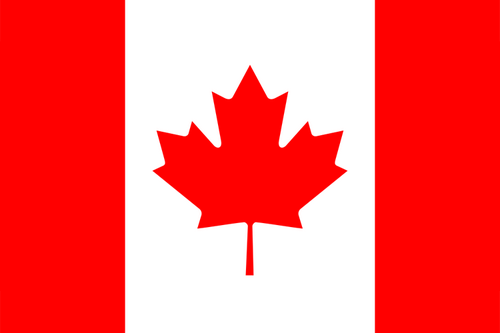
4个评分