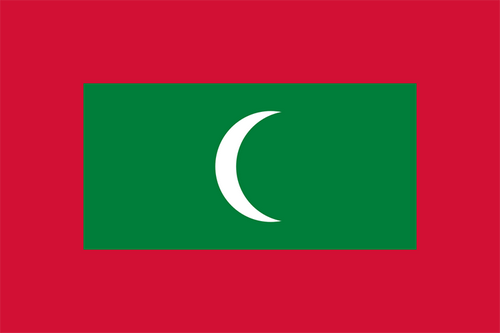应用截图
应用描述
Make your studying easier and faster. Get better results every time you take exams or tests. Learn whatever, wherever and however. Customise everything to your needs. See screenshots, please. – CREATE original flashcards and quizzes in minutes. There are three quick ways to create cards: • Creation from scratch. • Import (more on that later). • Paste from other apps, without even opening Everycards. – – Learn flashcards to MEMORISE everything you need. • Build your vocabulary. • Memorise terms, facts, symptoms and more. • Develop your memory! – – – USE text, photos, drawings* and audio recordings in any combination. • For example, one side of the card can have text and a picture, and on the other — photo and audio. Or vice versa. Or separately. Or all together! • Record audio with the built-in voice recorder, then choose the best take.* • Draw directly on the card with your finger or Apple Pencil on iPad.* – – – – CONVERT flashcards to a quiz and vice versa with a couple button presses.* Everycards has only two learning modes: flashcards and quiz, they are highly effective: • Flashcards have simplified navigation. Do not grade degree of recall for each card during studying — it’s distracting. Instead, mark only cards that you know for sure. • Wrong quiz answers are added not by an algorithm but manually, separately for each card. After all, they should be meaningful, not random. – – – – – Use media (photo, drawings, audio) as BOTH questions and answers. For example, you can do both of these: • (Photo) What is the name of this painting? — Mona Lisa, Rosa Linda, Cara Mela. • Which of these paintings is called the Mona Lisa? — (Photo 1), (Photo 2), (Photo 3). – – – – – – Add new translations that KEEP the previous ones, instead of deleting them. • If you want to translate cards into another language, don’t remove existing content. Add a new language and add translations. • Before studying, select the language you want on each side of the card. • Learning two languages at once? Switch between them, it’s so simple! – – – – – – – SORT cards into albums, categories and folders. • Albums contain cards and categories. • Categories also contain cards. • Folders contain albums. – – – – – – – – Save time by IMPORTING cards from CSV files.* In Everycards, you can immediately see what you will get as a result of the import. • Save your data in another app or website in CSV format. • Import that CSV file. • Adjust the delimiters if necessary. – – – – – – – – – Learn GRADUALLY by unlocking new information.* Create your own gamified learning course. • Convert categories to game levels to unlock as you progress. • Set a time limit to answer each quiz card. • Assign points for correct and wrong answers. – – – – – – – – – – Keep your cards PRIVATE. Offline, no sign up required. • Your card files are only stored on your device. No one knows what, when and how you study. • You can share your cards just as easily as photos—upload them to cloud storage, send by email or via messenger. • Get started right after installing the app. No sign-up needed. *In-app purchase required. Free trial available. – – – as well as – – – Not shown in screenshots: ONBOARDING AND TIPS • Before using many functions for the first time, you will see brief explanations. • Install the “Manuals” card albums, which are a mini help system. • Install the “Samples” card album to quickly get used to the app. PARENTAL GATES Blocks destructive actions (deleting and changing content), and also disables the ability to make in-app purchases in Everycards. Enabled in your device settings. In-app purchase EVERYCARDS PRO opens up possibilities such as: • Quiz mode, drawing, built-in camera and voice recorder. • Creation of gamified learning courses. • Import from CSV files. • Setting side names, text styles and more. You can try these features a few times for free. Happy learning to you!
宣传文本
Exams soon? Going to another country? Need to remember a lot of information? That’s what Everycards app is for. Ad-free, private, and versatile.
新内容
您可能还喜欢
订阅
1条
三月全球下载&收入
基本信息
Andriy Aleksyeyev
kids-students.studio.flashcard
1.4.2
教育
Requires iOS 15.0 or later. Compatible with iPhone, iPad and iPod touch.
English,Polish,Russian,Ukrainian
4+
中国,美国,中国台湾,中国香港,日本,韩国,印度,马来西亚,加拿大,巴西,英国,俄罗斯,德国,澳大利亚,埃及,南非,毛里塔尼亚,尼日尔,利比亚,亚美尼亚,马达加斯加,肯尼亚,阿塞拜疆,丹麦,津巴布韦,巴林,纳米比亚,泰国,塞拉利昂,哈萨克斯坦,莫桑比克,几内亚比绍,新西兰,阿根廷,塔吉克斯坦,安哥拉,安提瓜和巴布达,菲律宾,马拉维,尼加拉瓜,哥伦比亚,坦桑尼亚,立陶宛,拉脱维亚,圣基茨岛和尼维斯,土库曼斯坦,卢旺达,所罗门群岛,缅甸,斯威士兰,危地马拉,也门,博茨瓦纳,阿富汗,瑞典,马尔代夫,苏里南,利比里亚,多米尼加共和国,毛里求斯,科威特,印度尼西亚,智利,新加坡,巴巴多斯,尼泊尔,冈比亚,伯利兹,斐济,瓦努阿图,巴布亚新几内亚,荷兰,摩尔多瓦共和国,柬埔寨,圭亚那,百慕大,乍得,多米尼克,意大利,马耳他,中国澳门,老挝人民民主共和国,圣多美和普林西比,不丹,蒙古,墨西哥,塞舌尔,文莱达鲁萨兰国,比利时,巴基斯坦,斯里兰卡,汤加,开曼群岛,英属维京群岛,特克斯和凯科斯群岛,安圭拉,波兰,巴哈马,帕劳,密克罗尼西亚联邦,圣文森特和格林纳丁斯,圣卢西亚,秘鲁,塞内加尔,格林纳达,蒙特塞拉特,瑙鲁,罗马尼亚,乌克兰,突尼斯,塞尔维亚,法国,委内瑞拉,爱尔兰,斯洛伐克,奥地利,波斯尼亚和黑塞哥维那,巴拉圭,哥斯达黎加,土耳其,冰岛,尼日利亚,希腊,摩洛哥,刚果民主共和国,捷克共和国,加纳,挪威,保加利亚,匈牙利,黑山,喀麦隆,卡塔尔,牙买加,布基纳法索,厄瓜多尔,克罗地亚,芬兰,洪都拉斯,阿尔巴尼亚,斯洛文尼亚,玻利维亚,马里,科特迪瓦,阿拉伯联合酋长国,北马其顿,乌拉圭,阿尔及利亚,萨尔瓦多,沙特阿拉伯,巴拿马,佛得角,伊拉克,乌干达,葡萄牙,赞比亚,白俄罗斯,以色列,乌兹别克斯坦,卢森堡,黎巴嫩,阿曼,塞浦路斯,瑞士,加蓬,贝宁,刚果共和国,特立尼达和多巴哥,格鲁吉亚,吉尔吉斯斯坦,爱沙尼亚,约旦,越南,西班牙
不支持
可使用

 排行榜
排行榜