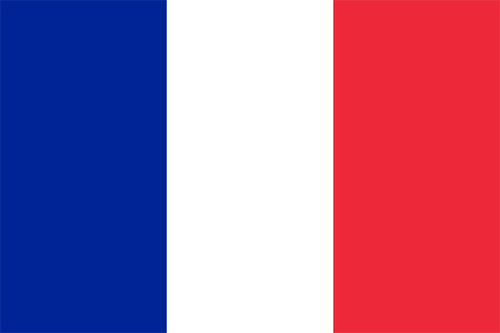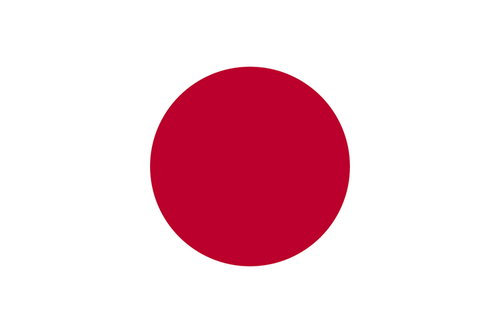应用截图
应用描述
This is an app that allows you to easily photograph the moon at night, including its pattern. You can also zoom easily. Usage is simple. (A) Tap the moon from the menu and tap the closest moon shape among the three. (B) Point the camera at the moon and zoom. (C) Release the shutter without moving the smartphone (tripod recommended). The shutter will fire several times, so don't let it slide until the end. If you cannot take any of the photos with the moon in focus, you can try "changing the center of focus" as many times as you like below. Tap the manual mode button (second button from the bottom right) to enter manual mode, where you can manually set focus, ISO/shutter speed, white balance, and multiple exposure parameters. ------------------------- The features of this app are (1) Fully automatic function - If you select "Moon", the exposure will be automatically darkened in response to the bright moon in the night sky, and the focus will be adjusted to the distance. Since it fires continuously while changing the focus multiple times, you can choose the best result among them. (The number of consecutive shots and the center of focus can be changed with the slider) *"Change the focus center": Tap "Moon" on the shooting screen to display the moon shape selection segment, the number of consecutive shots slider, and the focus center slider. Now you can change each value. Because the moon is far away, it is difficult to focus when zoomed in. Therefore, if you take pictures while changing the focus little by little, you can expect the moon to be in focus at some point. The focus range is from 0 (nearby) to 1 (far), but in reality, the focus is shifted by 1/5 when shooting. For example, 0.7 to 0.9 (0.8 in the center). By changing the center of focus, you can shift the focus within any range and fire continuously. - There are two types of night views. ・"Night Scene 1" brightens a dark night scene by one level. ・“Night Scene 2” brightens the image one step brighter than “Night Scene 1”. It fires continuously while changing the brightness 4 times. - If you select "HDR", multiple consecutive images with different exposures will be combined to create a pseudo-large dynamic range. Multiple exposure 3 times. (2) Full manual function You can take photos by manually setting the focal length, exposure, white balance, photo composition method, and number of photos. ・Tap "Focus", "ISO/SS", and "WB" to select auto or manual. ・Tap "Multiple Exposure" to select the multiple exposure composition method and set the number of composite images (up to 100). The synthesis methods are as following. Bright: Screen composit (Screen Blend) Normal: Comparison(light) composition (Lighten Blend) Dark: Comparison (dark) composition (Darken Blend) HDR: Special composition (Special Blend) (3) Other camera functions ・Zoom function: Achieving a zoom ratio of 40 time ・A camera position: The LCD screen side or the back camera is selectable. ・Focus position specification ・Mesh display ・Aspect selection ・Deviation correction selection (4) Filter function just after the photography To display the photograph just after photography and the following filtering are possible by slider operation. ・Purity (sharpness) ・Comparison degree (contrast) ・Luminosity (exposure) ・Display list function The photos taken in this app is stored in the camera roll and in app itself too and you can see the list of them with the shooting date and time information. ・Image processing function When you tap the image on the list, it displays the list of filters for image processing. It has about 70 filters such as 'Brightness','Contrast','Blur','Sharpening','Sepia','Monochrome','Edge detection','Sketch' and so on. *** This app include the following open sources. - GPUImage (Copyright (c) 2012, Brad Larson, Ben Cochran, Hugues Lismonde, Keitaroh Kobayashi, Alaric Cole, Matthew Clark, Jacob Gundersen, Chris Williams. All rights reserved.)
新内容
您可能还喜欢
四月全球下载&收入
基本信息
HIROFUMI MARUO
jp.cariya.products.MoonCatcher
17.0
摄影与录像
Nécessite iOS 12.0 ou une version ultérieure. Compatible avec l’iPhone, l’iPad et l’iPod touch.
Anglais,Japonais
4+
中国,美国,中国台湾,中国香港,日本,韩国,印度,马来西亚,加拿大,巴西,英国,俄罗斯,德国,澳大利亚,埃及,南非,毛里塔尼亚,尼日尔,利比亚,亚美尼亚,马达加斯加,肯尼亚,阿塞拜疆,丹麦,津巴布韦,巴林,纳米比亚,泰国,塞拉利昂,哈萨克斯坦,莫桑比克,几内亚比绍,新西兰,阿根廷,塔吉克斯坦,安哥拉,安提瓜和巴布达,菲律宾,马拉维,尼加拉瓜,哥伦比亚,坦桑尼亚,立陶宛,拉脱维亚,圣基茨岛和尼维斯,土库曼斯坦,卢旺达,所罗门群岛,缅甸,斯威士兰,危地马拉,也门,博茨瓦纳,阿富汗,瑞典,马尔代夫,苏里南,利比里亚,多米尼加共和国,毛里求斯,科威特,印度尼西亚,智利,新加坡,巴巴多斯,尼泊尔,冈比亚,伯利兹,斐济,瓦努阿图,巴布亚新几内亚,荷兰,摩尔多瓦共和国,柬埔寨,圭亚那,百慕大,乍得,多米尼克,意大利,马耳他,中国澳门,老挝人民民主共和国,圣多美和普林西比,不丹,蒙古,墨西哥,塞舌尔,文莱达鲁萨兰国,比利时,巴基斯坦,斯里兰卡,汤加,开曼群岛,英属维京群岛,特克斯和凯科斯群岛,安圭拉,波兰,巴哈马,帕劳,密克罗尼西亚联邦,圣文森特和格林纳丁斯,圣卢西亚,秘鲁,塞内加尔,格林纳达,蒙特塞拉特,瑙鲁,罗马尼亚,乌克兰,突尼斯,塞尔维亚,法国,委内瑞拉,爱尔兰,斯洛伐克,奥地利,波斯尼亚和黑塞哥维那,巴拉圭,哥斯达黎加,土耳其,冰岛,尼日利亚,希腊,摩洛哥,刚果民主共和国,捷克共和国,加纳,挪威,保加利亚,匈牙利,黑山,喀麦隆,卡塔尔,牙买加,布基纳法索,厄瓜多尔,克罗地亚,芬兰,洪都拉斯,阿尔巴尼亚,斯洛文尼亚,玻利维亚,马里,科特迪瓦,阿拉伯联合酋长国,北马其顿,乌拉圭,阿尔及利亚,萨尔瓦多,沙特阿拉伯,巴拿马,佛得角,伊拉克,乌干达,葡萄牙,赞比亚,白俄罗斯,以色列,乌兹别克斯坦,卢森堡,黎巴嫩,阿曼,塞浦路斯,瑞士,加蓬,贝宁,刚果共和国,特立尼达和多巴哥,格鲁吉亚,吉尔吉斯斯坦,爱沙尼亚,约旦,越南,西班牙
不支持
可使用

 排行榜
排行榜