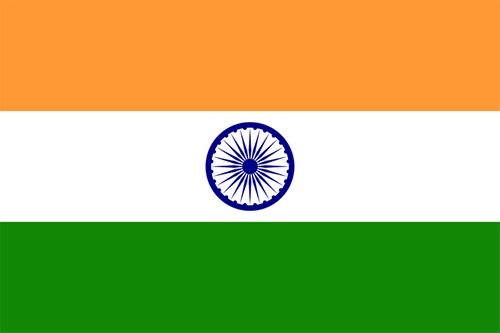- 全球最早版本上线日期2014-09-24
- 最新版本1.1.6
- 最新版本上线距今111天1小时
- 近1年版本更新次数2
版本时间线
- -
版本记录
- 版本: 1.1.62024-01-18大小:73.75M更新日志
Fixed defects and improved Performance.
截图应用描述This application is to Mix Video with multiple audio or music files. Unlike other solutions this free application allows users to add how many ever audios they want. It makes adding audio to video very easy. Also allows the user to customize the volume, position from where audio file needs to start, also allows the user to enable or disable audios that they added.
Use cases of the application
How to Use The application
1. Select the video from your video gallery, application shows your video along with options to enable/disable audio from original video file, volume control of original audio, option to disable or mute the original audio and option to add more audios to the video
2. Click on "addaudio" button to add the new audio to the video, Application opens your music library on clicking on "addaudio" button. select the audio that you want
3. App adds the new audio file to the video, also shows the options to adjust volume, starting position and also to enable or disable the audio all together
4. Repeat the 2 and 3 until you add all the audios that you wanted to add to the video
5. Click on play button present on the red toolbar to preview your final output.
6. Click on done button (top right button) to generate the final video.
FAQs
1. How to mute audio of my video file?
Ans:
- select the video to which you want to mute the audio.
- Then click on disable button for the original audio and click on done button,
- generated video will not have audio
2. How to add reduce volume of my video?
Ans:
- select the video to which you want to reduce the audio volume.
- Then adjust the volume slider of original audio, click on play button to check if the volume matches your requirement and click on done button,
- generated video will have audio with the configured volume
3. How to add background music to my video?
Ans:
- Select the video for which you want to add the background music.
- Click on addaudio button and select the audio file that you wanted from the music library
- Click on preview button to preview your video
- Click on done button to generate the video with the background music that you added
4. How to add multiple audio files to my video?
Ans:
- Select the video for which you want to add the background music.
- Click on addaudio button and select the audio file that you wanted from the music library
- Click on addaudio button to select the next audio file that you wanted to add from your music library, repeat this step until you add all the audio files that you wanted.
- Click on preview button to preview your video
- Click on done button to generate the video with the background music that you added - 版本: 1.1.52023-12-01大小:73.69M更新日志
Fixed Crashes and improved Performance.
截图应用描述This application is to Mix Video with multiple audio or music files. Unlike other solutions this free application allows users to add how many ever audios they want. It makes adding audio to video very easy. Also allows the user to customize the volume, position from where audio file needs to start, also allows the user to enable or disable audios that they added.
Use cases of the application
How to Use The application
1. Select the video from your video gallery, application shows your video along with options to enable/disable audio from original video file, volume control of original audio, option to disable or mute the original audio and option to add more audios to the video
2. Click on "addaudio" button to add the new audio to the video, Application opens your music library on clicking on "addaudio" button. select the audio that you want
3. App adds the new audio file to the video, also shows the options to adjust volume, starting position and also to enable or disable the audio all together
4. Repeat the 2 and 3 until you add all the audios that you wanted to add to the video
5. Click on play button present on the red toolbar to preview your final output.
6. Click on done button (top right button) to generate the final video.
FAQs
1. How to mute audio of my video file?
Ans:
- select the video to which you want to mute the audio.
- Then click on disable button for the original audio and click on done button,
- generated video will not have audio
2. How to add reduce volume of my video?
Ans:
- select the video to which you want to reduce the audio volume.
- Then adjust the volume slider of original audio, click on play button to check if the volume matches your requirement and click on done button,
- generated video will have audio with the configured volume
3. How to add background music to my video?
Ans:
- Select the video for which you want to add the background music.
- Click on addaudio button and select the audio file that you wanted from the music library
- Click on preview button to preview your video
- Click on done button to generate the video with the background music that you added
4. How to add multiple audio files to my video?
Ans:
- Select the video for which you want to add the background music.
- Click on addaudio button and select the audio file that you wanted from the music library
- Click on addaudio button to select the next audio file that you wanted to add from your music library, repeat this step until you add all the audio files that you wanted.
- Click on preview button to preview your video
- Click on done button to generate the video with the background music that you added - 版本: 1.1.42020-06-03大小:83.03M更新日志
+Added Audio remix sound Effects Feature
+Added Video Themes, Stickers, Text and video Effects.
+Fixed crashes
+Added IOS13 Support
+Improved performance截图应用描述This application is to Mix Video with multiple audio or music files. Unlike other solutions this free application allows users to add how many ever audios they want. It makes adding audio to video very easy. Also allows the user to customize the volume, position from where audio file needs to start, also allows the user to enable or disable audios that they added.
Use cases of the application
How to Use The application
1. Select the video from your video gallery, application shows your video along with options to enable/disable audio from original video file, volume control of original audio, option to disable or mute the original audio and option to add more audios to the video
2. Click on "addaudio" button to add the new audio to the video, Application opens your music library on clicking on "addaudio" button. select the audio that you want
3. App adds the new audio file to the video, also shows the options to adjust volume, starting position and also to enable or disable the audio all together
4. Repeat the 2 and 3 until you add all the audios that you wanted to add to the video
5. Click on play button present on the red toolbar to preview your final output.
6. Click on done button (top right button) to generate the final video.
FAQs
1. How to mute audio of my video file?
Ans:
- select the video to which you want to mute the audio.
- Then click on disable button for the original audio and click on done button,
- generated video will not have audio
2. How to add reduce volume of my video?
Ans:
- select the video to which you want to reduce the audio volume.
- Then adjust the volume slider of original audio, click on play button to check if the volume matches your requirement and click on done button,
- generated video will have audio with the configured volume
3. How to add background music to my video?
Ans:
- Select the video for which you want to add the background music.
- Click on addaudio button and select the audio file that you wanted from the music library
- Click on preview button to preview your video
- Click on done button to generate the video with the background music that you added
4. How to add multiple audio files to my video?
Ans:
- Select the video for which you want to add the background music.
- Click on addaudio button and select the audio file that you wanted from the music library
- Click on addaudio button to select the next audio file that you wanted to add from your music library, repeat this step until you add all the audio files that you wanted.
- Click on preview button to preview your video
- Click on done button to generate the video with the background music that you added - 版本: 1.12020-05-27更新日志
+Added Audio remix sound Effects Feature
+Added Video Themes, Stickers, Text and video Effects.
+Fixed crashes
+Added IOS13 Support
+Improved performance截图应用描述This application is to Mix Video with multiple audio or music files. Unlike other solutions this free application allows users to add how many ever audios they want. It makes adding audio to video very easy. Also allows the user to customize the volume, position from where audio file needs to start, also allows the user to enable or disable audios that they added.
Use cases of the application
How to Use The application
1. Select the video from your video gallery, application shows your video along with options to enable/disable audio from original video file, volume control of original audio, option to disable or mute the original audio and option to add more audios to the video
2. Click on "addaudio" button to add the new audio to the video, Application opens your music library on clicking on "addaudio" button. select the audio that you want
3. App adds the new audio file to the video, also shows the options to adjust volume, starting position and also to enable or disable the audio all together
4. Repeat the 2 and 3 until you add all the audios that you wanted to add to the video
5. Click on play button present on the red toolbar to preview your final output.
6. Click on done button (top right button) to generate the final video.
FAQs
1. How to mute audio of my video file?
Ans:
- select the video to which you want to mute the audio.
- Then click on disable button for the original audio and click on done button,
- generated video will not have audio
2. How to add reduce volume of my video?
Ans:
- select the video to which you want to reduce the audio volume.
- Then adjust the volume slider of original audio, click on play button to check if the volume matches your requirement and click on done button,
- generated video will have audio with the configured volume
3. How to add background music to my video?
Ans:
- Select the video for which you want to add the background music.
- Click on addaudio button and select the audio file that you wanted from the music library
- Click on preview button to preview your video
- Click on done button to generate the video with the background music that you added
4. How to add multiple audio files to my video?
Ans:
- Select the video for which you want to add the background music.
- Click on addaudio button and select the audio file that you wanted from the music library
- Click on addaudio button to select the next audio file that you wanted to add from your music library, repeat this step until you add all the audio files that you wanted.
- Click on preview button to preview your video
- Click on done button to generate the video with the background music that you added

 排行榜
排行榜