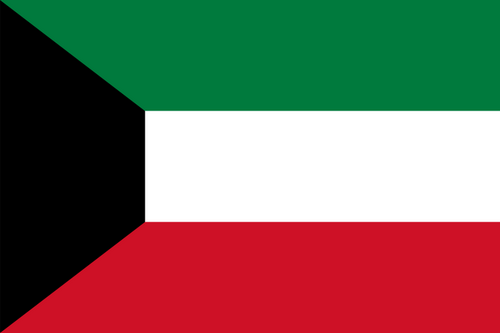- 全球最早版本上线日期2020-06-22
- 最新版本7.6.3
- 最新版本上线距今1年18天3小时
- 近1年版本更新次数0
版本时间线
- -
版本记录
- 版本: 7.6.32023-05-03大小:345.76M更新日志
Bug fixes
截图应用描述Being away from your computer doesn’t mean you have to miss out on online events. The free GoToWebinar mobile app lets you not only see and hear webinars, but take part in them as well. No matter where you are, you can ask questions, take part in polls and more. If you’re running the webinar, you can present directly from your iPad, share your iPad’s webcam and chat with other event staff.
FEATURES
For Attendees
Attend and participate in online events while you’re on the move.
• Join easily by tapping the online event link in an invite email or your calendar.
• Use a single tap to dial in to the phone conference or connect to audio using WiFi or 4G/3G.
• View the event speaker’s slide presentations up close.
• Participate in polls, raise your hand and ask the event speaker a question.
• View up to 6 webcams on any iOS device.
For Organizers
In addition to the above, as an organizer you can
• Schedule Webinars
• View previously scheduled Webinars
• View the number of registrants for an upcoming Webinar
• Share a Webinar registration link via email, SMS, twitter, facebook and more.
For Panelists
In addition to the above, as a panelist you can use your iPad to
• Share your webcam
• Share a document from your favorite cloud storage app
• Chat with other panelists and organizers
HOW TO JOIN AN EVENT
There is no purchase necessary to attend a GoToWebinar event. Two easy ways to join:
• Tap an event link in the invite email or your calendar.
• Tap the GoToWebinar icon after you download the app and enter the session ID.
NOTE: Presenter controls can be passed to anyone in the event if they have content to share. If you’re using an iPad, you can access and present content stored on cloud services.
AUDIO
• Upon joining an event, you will automatically connect to audio through your Internet connection (WiFi or 4G/3G).
• For the best audio experience, plug a headset into your iPhone, iPad or iPod Touch.
• If you prefer to dial in over your phone line, you can do that with a single tap after joining the event.
• If you are attending the event in person, easily disconnect from audio any time so you can continue to participate in polls and see the speaker’s presentation up close.
NOTE: Due to network constraints, iPhone users on the Verizon network will be unable to join the event and dial in over the phone at the same time.
VIDEO CONFERENCING
If additional presenters are using webcams, you will automatically see them upon joining the event.
• GoToWebinar presenters can turn on webcams by tapping the webcam icon then the Share My Webcam button.
• While it is possible to stream video over a 4G/3G connection, WiFi is recommended to avoid charges with your network carrier. - 版本: 7.6.22022-08-02大小:346.83M更新日志
Bug fixes
截图应用描述Being away from your computer doesn’t mean you have to miss out on online events. The free GoToWebinar mobile app lets you not only see and hear webinars, but take part in them as well. No matter where you are, you can ask questions, take part in polls and more. If you’re running the webinar, you can present directly from your iPad, share your iPad’s webcam and chat with other event staff.
FEATURES
For Attendees
Attend and participate in online events while you’re on the move.
• Join easily by tapping the online event link in an invite email or your calendar.
• Use a single tap to dial in to the phone conference or connect to audio using WiFi or 4G/3G.
• View the event speaker’s slide presentations up close.
• Participate in polls, raise your hand and ask the event speaker a question.
• View up to 6 webcams on any iOS device.
For Organizers
In addition to the above, as an organizer you can
• Schedule Webinars
• View previously scheduled Webinars
• View the number of registrants for an upcoming Webinar
• Share a Webinar registration link via email, SMS, twitter, facebook and more.
For Panelists
In addition to the above, as a panelist you can use your iPad to
• Share your webcam
• Share a document from your favorite cloud storage app
• Chat with other panelists and organizers
HOW TO JOIN AN EVENT
There is no purchase necessary to attend a GoToWebinar event. Two easy ways to join:
• Tap an event link in the invite email or your calendar.
• Tap the GoToWebinar icon after you download the app and enter the session ID.
NOTE: Presenter controls can be passed to anyone in the event if they have content to share. If you’re using an iPad, you can access and present content stored on cloud services.
AUDIO
• Upon joining an event, you will automatically connect to audio through your Internet connection (WiFi or 4G/3G).
• For the best audio experience, plug a headset into your iPhone, iPad or iPod Touch.
• If you prefer to dial in over your phone line, you can do that with a single tap after joining the event.
• If you are attending the event in person, easily disconnect from audio any time so you can continue to participate in polls and see the speaker’s presentation up close.
NOTE: Due to network constraints, iPhone users on the Verizon network will be unable to join the event and dial in over the phone at the same time.
VIDEO CONFERENCING
If additional presenters are using webcams, you will automatically see them upon joining the event.
• GoToWebinar presenters can turn on webcams by tapping the webcam icon then the Share My Webcam button.
• While it is possible to stream video over a 4G/3G connection, WiFi is recommended to avoid charges with your network carrier. - 版本: 7.6.12021-03-10大小:292.68M更新日志
Bug fixes
截图应用描述Being away from your computer doesn’t mean you have to miss out on online events. The free GoToWebinar mobile app lets you not only see and hear webinars, but take part in them as well. No matter where you are, you can ask questions, take part in polls and more. If you’re running the webinar, you can present directly from your iPad, share your iPad’s webcam and chat with other event staff.
FEATURES
For Attendees
Attend and participate in online events while you’re on the move.
• Join easily by tapping the online event link in an invite email or your calendar.
• Use a single tap to dial in to the phone conference or connect to audio using WiFi or 4G/3G.
• View the event speaker’s slide presentations up close.
• Participate in polls, raise your hand and ask the event speaker a question.
• View up to 6 webcams on any iOS device.
For Organizers
In addition to the above, as an organizer you can
• Schedule Webinars
• View previously scheduled Webinars
• View the number of registrants for an upcoming Webinar
• Share a Webinar registration link via email, SMS, twitter, facebook and more.
For Panelists
In addition to the above, as a panelist you can use your iPad to
• Share your webcam
• Share a document from your favorite cloud storage app
• Chat with other panelists and organizers
HOW TO JOIN AN EVENT
There is no purchase necessary to attend a GoToWebinar event. Two easy ways to join:
• Tap an event link in the invite email or your calendar.
• Tap the GoToWebinar icon after you download the app and enter the session ID.
NOTE: Presenter controls can be passed to anyone in the event if they have content to share. If you’re using an iPad, you can access and present content stored on cloud services.
AUDIO
• Upon joining an event, you will automatically connect to audio through your Internet connection (WiFi or 4G/3G).
• For the best audio experience, plug a headset into your iPhone, iPad or iPod Touch.
• If you prefer to dial in over your phone line, you can do that with a single tap after joining the event.
• If you are attending the event in person, easily disconnect from audio any time so you can continue to participate in polls and see the speaker’s presentation up close.
NOTE: Due to network constraints, iPhone users on the Verizon network will be unable to join the event and dial in over the phone at the same time.
VIDEO CONFERENCING
If additional presenters are using webcams, you will automatically see them upon joining the event.
• GoToWebinar presenters can turn on webcams by tapping the webcam icon then the Share My Webcam button.
• While it is possible to stream video over a 4G/3G connection, WiFi is recommended to avoid charges with your network carrier. - 版本: 7.6.02021-02-23大小:292.70M更新日志
BugFixes
截图应用描述Being away from your computer doesn’t mean you have to miss out on online events. The free GoToWebinar mobile app lets you not only see and hear webinars, but take part in them as well. No matter where you are, you can ask questions, take part in polls and more. If you’re running the webinar, you can present directly from your iPad, share your iPad’s webcam and chat with other event staff.
FEATURES
For Attendees
Attend and participate in online events while you’re on the move.
• Join easily by tapping the online event link in an invite email or your calendar.
• Use a single tap to dial in to the phone conference or connect to audio using WiFi or 4G/3G.
• View the event speaker’s slide presentations up close.
• Participate in polls, raise your hand and ask the event speaker a question.
• View up to 6 webcams on any iOS device.
For Organizers
In addition to the above, as an organizer you can
• Schedule Webinars
• View previously scheduled Webinars
• View the number of registrants for an upcoming Webinar
• Share a Webinar registration link via email, SMS, twitter, facebook and more.
For Panelists
In addition to the above, as a panelist you can use your iPad to
• Share your webcam
• Share a document from your favorite cloud storage app
• Chat with other panelists and organizers
HOW TO JOIN AN EVENT
There is no purchase necessary to attend a GoToWebinar event. Two easy ways to join:
• Tap an event link in the invite email or your calendar.
• Tap the GoToWebinar icon after you download the app and enter the session ID.
NOTE: Presenter controls can be passed to anyone in the event if they have content to share. If you’re using an iPad, you can access and present content stored on cloud services.
AUDIO
• Upon joining an event, you will automatically connect to audio through your Internet connection (WiFi or 4G/3G).
• For the best audio experience, plug a headset into your iPhone, iPad or iPod Touch.
• If you prefer to dial in over your phone line, you can do that with a single tap after joining the event.
• If you are attending the event in person, easily disconnect from audio any time so you can continue to participate in polls and see the speaker’s presentation up close.
NOTE: Due to network constraints, iPhone users on the Verizon network will be unable to join the event and dial in over the phone at the same time.
VIDEO CONFERENCING
If additional presenters are using webcams, you will automatically see them upon joining the event.
• GoToWebinar presenters can turn on webcams by tapping the webcam icon then the Share My Webcam button.
• While it is possible to stream video over a 4G/3G connection, WiFi is recommended to avoid charges with your network carrier. - 版本: 7.5.32021-01-21大小:292.50M更新日志
Bug fixes
截图应用描述Being away from your computer doesn’t mean you have to miss out on online events. The free GoToWebinar mobile app lets you not only see and hear webinars, but take part in them as well. No matter where you are, you can ask questions, take part in polls and more. If you’re running the webinar, you can present directly from your iPad, share your iPad’s webcam and chat with other event staff.
FEATURES
For Attendees
Attend and participate in online events while you’re on the move.
• Join easily by tapping the online event link in an invite email or your calendar.
• Use a single tap to dial in to the phone conference or connect to audio using WiFi or 4G/3G.
• View the event speaker’s slide presentations up close.
• Participate in polls, raise your hand and ask the event speaker a question.
• View up to 6 webcams on any iOS device.
For Organizers
In addition to the above, as an organizer you can
• Schedule Webinars
• View previously scheduled Webinars
• View the number of registrants for an upcoming Webinar
• Share a Webinar registration link via email, SMS, twitter, facebook and more.
For Panelists
In addition to the above, as a panelist you can use your iPad to
• Share your webcam
• Share a document from your favorite cloud storage app
• Chat with other panelists and organizers
HOW TO JOIN AN EVENT
There is no purchase necessary to attend a GoToWebinar event. Two easy ways to join:
• Tap an event link in the invite email or your calendar.
• Tap the GoToWebinar icon after you download the app and enter the session ID.
NOTE: Presenter controls can be passed to anyone in the event if they have content to share. If you’re using an iPad, you can access and present content stored on cloud services.
AUDIO
• Upon joining an event, you will automatically connect to audio through your Internet connection (WiFi or 4G/3G).
• For the best audio experience, plug a headset into your iPhone, iPad or iPod Touch.
• If you prefer to dial in over your phone line, you can do that with a single tap after joining the event.
• If you are attending the event in person, easily disconnect from audio any time so you can continue to participate in polls and see the speaker’s presentation up close.
NOTE: Due to network constraints, iPhone users on the Verizon network will be unable to join the event and dial in over the phone at the same time.
VIDEO CONFERENCING
If additional presenters are using webcams, you will automatically see them upon joining the event.
• GoToWebinar presenters can turn on webcams by tapping the webcam icon then the Share My Webcam button.
• While it is possible to stream video over a 4G/3G connection, WiFi is recommended to avoid charges with your network carrier. - 版本: 7.5.22021-01-12大小:292.49M更新日志
Bug Fixes
截图应用描述Being away from your computer doesn’t mean you have to miss out on online events. The free GoToWebinar mobile app lets you not only see and hear webinars, but take part in them as well. No matter where you are, you can ask questions, take part in polls and more. If you’re running the webinar, you can present directly from your iPad, share your iPad’s webcam and chat with other event staff.
FEATURES
For Attendees
Attend and participate in online events while you’re on the move.
• Join easily by tapping the online event link in an invite email or your calendar.
• Use a single tap to dial in to the phone conference or connect to audio using WiFi or 4G/3G.
• View the event speaker’s slide presentations up close.
• Participate in polls, raise your hand and ask the event speaker a question.
• View up to 6 webcams on any iOS device.
For Organizers
In addition to the above, as an organizer you can
• Schedule Webinars
• View previously scheduled Webinars
• View the number of registrants for an upcoming Webinar
• Share a Webinar registration link via email, SMS, twitter, facebook and more.
For Panelists
In addition to the above, as a panelist you can use your iPad to
• Share your webcam
• Share a document from your favorite cloud storage app
• Chat with other panelists and organizers
HOW TO JOIN AN EVENT
There is no purchase necessary to attend a GoToWebinar event. Two easy ways to join:
• Tap an event link in the invite email or your calendar.
• Tap the GoToWebinar icon after you download the app and enter the session ID.
NOTE: Presenter controls can be passed to anyone in the event if they have content to share. If you’re using an iPad, you can access and present content stored on cloud services.
AUDIO
• Upon joining an event, you will automatically connect to audio through your Internet connection (WiFi or 4G/3G).
• For the best audio experience, plug a headset into your iPhone, iPad or iPod Touch.
• If you prefer to dial in over your phone line, you can do that with a single tap after joining the event.
• If you are attending the event in person, easily disconnect from audio any time so you can continue to participate in polls and see the speaker’s presentation up close.
NOTE: Due to network constraints, iPhone users on the Verizon network will be unable to join the event and dial in over the phone at the same time.
VIDEO CONFERENCING
If additional presenters are using webcams, you will automatically see them upon joining the event.
• GoToWebinar presenters can turn on webcams by tapping the webcam icon then the Share My Webcam button.
• While it is possible to stream video over a 4G/3G connection, WiFi is recommended to avoid charges with your network carrier. - 版本: 7.5.12020-12-01大小:286.61M更新日志
Bug Fixes
截图应用描述Being away from your computer doesn’t mean you have to miss out on online events. The free GoToWebinar mobile app lets you not only see and hear webinars, but take part in them as well. No matter where you are, you can ask questions, take part in polls and more. If you’re running the webinar, you can present directly from your iPad, share your iPad’s webcam and chat with other event staff.
FEATURES
For Attendees
Attend and participate in online events while you’re on the move.
• Join easily by tapping the online event link in an invite email or your calendar.
• Use a single tap to dial in to the phone conference or connect to audio using WiFi or 4G/3G.
• View the event speaker’s slide presentations up close.
• Participate in polls, raise your hand and ask the event speaker a question.
• View up to 6 webcams on any iOS device.
For Organizers
In addition to the above, as an organizer you can
• Schedule Webinars
• View previously scheduled Webinars
• View the number of registrants for an upcoming Webinar
• Share a Webinar registration link via email, SMS, twitter, facebook and more.
For Panelists
In addition to the above, as a panelist you can use your iPad to
• Share your webcam
• Share a document from your favorite cloud storage app
• Chat with other panelists and organizers
HOW TO JOIN AN EVENT
There is no purchase necessary to attend a GoToWebinar event. Two easy ways to join:
• Tap an event link in the invite email or your calendar.
• Tap the GoToWebinar icon after you download the app and enter the session ID.
NOTE: Presenter controls can be passed to anyone in the event if they have content to share. If you’re using an iPad, you can access and present content stored on cloud services.
AUDIO
• Upon joining an event, you will automatically connect to audio through your Internet connection (WiFi or 4G/3G).
• For the best audio experience, plug a headset into your iPhone, iPad or iPod Touch.
• If you prefer to dial in over your phone line, you can do that with a single tap after joining the event.
• If you are attending the event in person, easily disconnect from audio any time so you can continue to participate in polls and see the speaker’s presentation up close.
NOTE: Due to network constraints, iPhone users on the Verizon network will be unable to join the event and dial in over the phone at the same time.
VIDEO CONFERENCING
If additional presenters are using webcams, you will automatically see them upon joining the event.
• GoToWebinar presenters can turn on webcams by tapping the webcam icon then the Share My Webcam button.
• While it is possible to stream video over a 4G/3G connection, WiFi is recommended to avoid charges with your network carrier. - 版本: 7.5.02020-06-22大小:242.43M更新日志
Update now to see up to 6 panelist cameras.
截图应用描述Being away from your computer doesn’t mean you have to miss out on online events. The free GoToWebinar mobile app lets you not only see and hear webinars, but take part in them as well. No matter where you are, you can ask questions, take part in polls and more. If you’re running the webinar, you can present directly from your iPad, share your iPad’s webcam and chat with other event staff.
FEATURES
For Attendees
Attend and participate in online events while you’re on the move.
• Join easily by tapping the online event link in an invite email or your calendar.
• Use a single tap to dial in to the phone conference or connect to audio using WiFi or 4G/3G.
• View the event speaker’s slide presentations up close.
• Participate in polls, raise your hand and ask the event speaker a question.
• View up to 6 webcams on any iOS device.
For Organizers
In addition to the above, as an organizer you can
• Schedule Webinars
• View previously scheduled Webinars
• View the number of registrants for an upcoming Webinar
• Share a Webinar registration link via email, SMS, twitter, facebook and more.
For Panelists
In addition to the above, as a panelist you can use your iPad to
• Share your webcam
• Share a document from your favorite cloud storage app
• Chat with other panelists and organizers
HOW TO JOIN AN EVENT
There is no purchase necessary to attend a GoToWebinar event. Two easy ways to join:
• Tap an event link in the invite email or your calendar.
• Tap the GoToWebinar icon after you download the app and enter the session ID.
NOTE: Presenter controls can be passed to anyone in the event if they have content to share. If you’re using an iPad, you can access and present content stored on cloud services.
AUDIO
• Upon joining an event, you will automatically connect to audio through your Internet connection (WiFi or 4G/3G).
• For the best audio experience, plug a headset into your iPhone, iPad or iPod Touch.
• If you prefer to dial in over your phone line, you can do that with a single tap after joining the event.
• If you are attending the event in person, easily disconnect from audio any time so you can continue to participate in polls and see the speaker’s presentation up close.
NOTE: Due to network constraints, iPhone users on the Verizon network will be unable to join the event and dial in over the phone at the same time.
VIDEO CONFERENCING
If additional presenters are using webcams, you will automatically see them upon joining the event.
• GoToWebinar presenters can turn on webcams by tapping the webcam icon then the Share My Webcam button.
• While it is possible to stream video over a 4G/3G connection, WiFi is recommended to avoid charges with your network carrier.

 排行榜
排行榜