应用截图
应用描述
CHECK SUPPORT SECTION FOR MANUAL PAIRING TUTORIAL
How does it work?
LADB bundles an ADB server within the app libraries. Normally, this server cannot connect to the local device because it requires an active USB connection. However, Android's Wireless ADB Debugging feature allows the server and the client to speak to each other locally.
Initial Setup
Use split-screen more or a pop-out window with LADB and Settings at the same time. This is because Android will invalidate the pairing information if the dialog gets dismissed. Add a Wireless Debugging connection, and copy the pairing code and port into LADB. Keep both windows open until the Settings dialog dismisses itself.
Issues
LADB is sadly incompatible with Shizuku at the current moment. That means that if you have Shiuzuku installed, LADB will usually fail to connect properly. You must uninstall it and reboot to use LADB.
Troubleshooting
Most errors can be fixed by clearing the app data for LADB, removing all Wireless Debugging connections from Settings, and rebooting.
License
While this project is GPLv3 licensed, I would like to add a parameter: please do not publish unofficial (user) LADB builds to the Google Play Store.
Support
MANUAL PAIRING:
Sometimes, LADB's Assisted Pairing mode can be finicky with newer versions of Android. This is because the device does not recognize that there is an available device to connect to. Sometimes, a simple app restart fixes the issue.
This tutorial demonstrates how you can skip the Assisted Pairing mode and reliably pair the device yourself.
https://youtu.be/W32lhQD-2cg
Still confused? Email me at tylernij+LADB@gmail.com.
Privacy Policy
LADB does not send any device data outside of the app. Your data is not collected or processed.
新内容
评分
三月全球下载&收入
基本信息
com.draco.ladb
2.3.1
工具
Rated for 3+
美国,中国台湾,中国香港,日本,韩国,印度,马来西亚,加拿大,巴西,英国,俄罗斯,德国,澳大利亚,埃及,南非,阿尔巴尼亚,阿尔及利亚,阿根廷,阿拉伯联合酋长国,阿鲁巴,阿曼,阿塞拜疆,爱尔兰,爱沙尼亚,安哥拉,安提瓜和巴布达,奥地利,巴布亚新几内亚,巴哈马,巴基斯坦,巴拉圭,巴林,巴拿马,白俄罗斯,百慕大,保加利亚,贝宁,比利时,冰岛,波兰,波斯尼亚和黑塞哥维那,玻利维亚,伯利兹,博茨瓦纳,布基纳法索,丹麦,多哥,多米尼加共和国,厄瓜多尔,法国,菲律宾,斐济,芬兰,佛得角,哥伦比亚,哥斯达黎加,哈萨克斯坦,海地,荷兰,洪都拉斯,吉尔吉斯斯坦,几内亚,几内亚比绍,加纳,加蓬,柬埔寨,捷克共和国,津巴布韦,喀麦隆,卡塔尔,开曼群岛,科特迪瓦,科威特,克罗地亚,肯尼亚,拉脱维亚,老挝人民民主共和国,黎巴嫩,立陶宛,列支敦士登,卢森堡,卢旺达,罗马尼亚,马耳他,马里,北马其顿,毛里求斯,孟加拉国,密克罗尼西亚联邦,秘鲁,缅甸,摩尔多瓦共和国,摩洛哥,莫桑比克,墨西哥,纳米比亚,尼加拉瓜,尼泊尔,尼日尔,尼日利亚,挪威,葡萄牙,瑞典,瑞士,萨尔瓦多,塞尔维亚,塞内加尔,塞浦路斯,沙特阿拉伯,斯里兰卡,斯洛伐克,斯洛文尼亚,塔吉克斯坦,泰国,坦桑尼亚,特克斯和凯科斯群岛,特立尼达和多巴哥,突尼斯,土耳其,土库曼斯坦,危地马拉,委内瑞拉,乌干达,乌克兰,乌拉圭,乌兹别克斯坦,西班牙,希腊,新加坡,新西兰,匈牙利,牙买加,亚美尼亚,也门,伊拉克,以色列,意大利,印度尼西亚,英属维京群岛,约旦,越南,赞比亚,智利,中国澳门,格鲁吉亚,所罗门群岛

 排行榜
排行榜


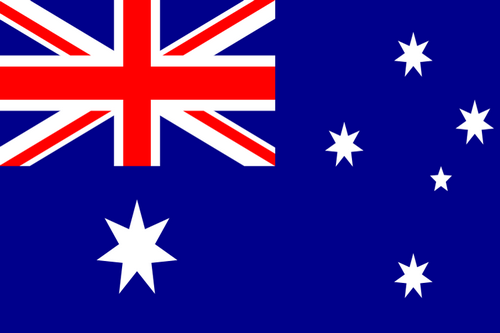
813个评分