应用截图
应用描述
This app is for making mosaic/blur video. You can choose 4 types of blur. ■Simple mode. Simple mode is for Blur to the specified area and all duration of the video. -- How to edit mosaic/blur -- Position :Drag mosaic/blur area directory or screen using with one finger. Size :Pinch mosaic/blur area directory or screen using with two fingers. Blurriness:Parallel swipe mosaic/blur area or screen using with two fingers. ■Timeline mode. Timeline mode is you can blur to the specified area in a specified time range of the video. -- How to use basics. -- 1. Select the video. 2. Press [+] button to add a new blur area. 3. Drag the red area to the place you want to blur. 4. Press [OK]. 5. [≡] button is to show the list of blur areas. you can edit again after you've done once. 6. Adjust blur types and level, and then press [save] to render the video with blur. -- How to set the time range 1. Press [+] button to add a new blur area. 2. Slide the slider to the time that is started blur. 3. Drag the red area to the place you want to blur. 4. Slide the slider to the time that is ended blur. 5. Drag the red area to the place you want to blur. 6. You can see three thumbnails under the slider. Tap the last one and press the trash bin button to delete. 7. Then the blur area is only showed up in the time range. 8. Press [OK] to do it. -- How to change the shape of blur area 1. Tap the red area which is located under the slider. 2. Select the shape you want to. ■Face tracking mode App blur faces that are recognized. Face tracking mode is not a perfect solution to blur faces so be careful. -- How to use -- ・Faces are recognized automatically after you select a video. ・You can adjust blurs size/level/type and inverse area or nor. ・Press [save] to export it.
新内容
评分
0个评分
您可能还喜欢
三月全球下载&收入
基本信息
REAFO CO., LTD.
net.reafo.app.MovStash
5.0
摄影与录像
Zahtijeva iOS 12.0 ili noviji. Kompatibilno s uređajima iPhone, iPad i iPod touch.
engleski
4+
中国,美国,中国台湾,中国香港,日本,韩国,印度,马来西亚,加拿大,巴西,英国,俄罗斯,德国,澳大利亚,埃及,南非,毛里塔尼亚,尼日尔,利比亚,亚美尼亚,马达加斯加,肯尼亚,阿塞拜疆,丹麦,津巴布韦,巴林,纳米比亚,泰国,塞拉利昂,哈萨克斯坦,莫桑比克,几内亚比绍,新西兰,阿根廷,塔吉克斯坦,安哥拉,安提瓜和巴布达,菲律宾,马拉维,尼加拉瓜,哥伦比亚,坦桑尼亚,立陶宛,拉脱维亚,圣基茨岛和尼维斯,土库曼斯坦,卢旺达,所罗门群岛,缅甸,斯威士兰,危地马拉,也门,博茨瓦纳,阿富汗,瑞典,马尔代夫,苏里南,利比里亚,多米尼加共和国,毛里求斯,科威特,印度尼西亚,智利,新加坡,巴巴多斯,尼泊尔,冈比亚,伯利兹,斐济,瓦努阿图,巴布亚新几内亚,荷兰,摩尔多瓦共和国,柬埔寨,圭亚那,百慕大,乍得,多米尼克,意大利,马耳他,中国澳门,老挝人民民主共和国,圣多美和普林西比,不丹,蒙古,墨西哥,塞舌尔,文莱达鲁萨兰国,比利时,巴基斯坦,斯里兰卡,汤加,开曼群岛,英属维京群岛,特克斯和凯科斯群岛,安圭拉,波兰,巴哈马,帕劳,密克罗尼西亚联邦,圣文森特和格林纳丁斯,圣卢西亚,秘鲁,塞内加尔,格林纳达,蒙特塞拉特,瑙鲁,罗马尼亚,乌克兰,突尼斯,塞尔维亚,法国,委内瑞拉,爱尔兰,斯洛伐克,奥地利,波斯尼亚和黑塞哥维那,巴拉圭,哥斯达黎加,土耳其,冰岛,尼日利亚,希腊,摩洛哥,刚果民主共和国,捷克共和国,加纳,挪威,保加利亚,匈牙利,黑山,喀麦隆,卡塔尔,牙买加,布基纳法索,厄瓜多尔,克罗地亚,芬兰,洪都拉斯,阿尔巴尼亚,斯洛文尼亚,玻利维亚,马里,科特迪瓦,阿拉伯联合酋长国,北马其顿,乌拉圭,阿尔及利亚,萨尔瓦多,沙特阿拉伯,巴拿马,佛得角,伊拉克,乌干达,葡萄牙,赞比亚,白俄罗斯,以色列,乌兹别克斯坦,卢森堡,黎巴嫩,阿曼,塞浦路斯,瑞士,加蓬,贝宁,刚果共和国,特立尼达和多巴哥,格鲁吉亚,吉尔吉斯斯坦,爱沙尼亚,约旦,越南,西班牙
不支持
可使用

 排行榜
排行榜



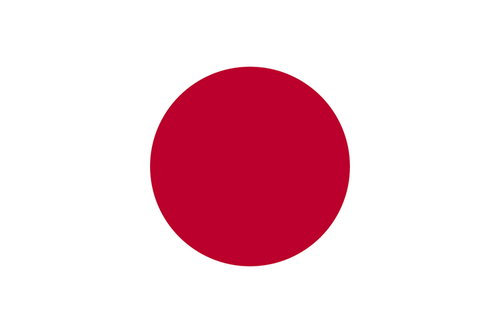
1个评分